
Tips and Tricks: Part 1 - Modeling Techniques Using Tekla Structures
Комментарии:

It's amazing. Thanks for share your knoledges with us.
Ответить
Yesssss this is wonderful & useful settings work in multiple window but I have a question if I maximize the window, ribbon tool bar is not possible access is there any other settings to work in maximize window with access to tool bar that is great
Once again thanks for sharing

Thank you very much ...
Ответить
On same way can be added and shortcut for command"Remove unnecessary drawing files" to remove all dg files what are crated for erased drawings, and minimize used space for the model.Very useful command.
Ответить
Thanks, Very useful :)
Could you please make a video about precast walls, Rebars, and related custom components

Can you make splices in reinforcement in tekla, can you make these splices stagered?? If you can make a video regarding this tip, it would be very helpful
Ответить
GREAT!
Ответить
Thank you so much for these great tips!
Ответить
First tip (expanding to multiple monitors by changing those three MDI SOMETHING settings) didn't work on v16.1. Am I the only one using that version?
Ответить
briliant
Ответить
Hi dude, have you ever try to load any complicated shape from solidworks to tekla? What is the best way?
Ответить
Hi,im using 18.1 version in unable to split tekla in different screen by the settings u provided,plz advise what else i need to do in settings
Ответить
this video is great, what a presenter, but i'm disappointed you didn't add my tip and trick from the forum about a CTRL+P that stays zoomed in, but then again you may not use CTRL+P much as you always have your 3D view and plan views open on your screens. In case that tip would help anyone else, try this in 2016 upwards:
CTRL+P to stay zoomed in.
• Go to Settings > Keyboard Shortcuts.
• Find and clear “Switch to 3D or plane”
• Change it to something new, like CTRL+[
• Press ASSIGN.
• Find “Zoom Selected” change to something close, maybe CTRL+]
• Press ASSIGN & Close.
• Go to Component Catalog.
• Go to the menu and chose Record Macro, Global.
• Name it something like “3D to Plan”.
• Hold CTRL
• Press [
• Press ]
• Release CTRL.
• Click “Stop Recording”
• Go back up to Settings > Keyboard Shortcuts.
• Find “Macro.3D to Plan”
• Assign the shortcut CTRL+P to this new macro.
BOOOOOOOOOM!!!!!!!!
now when you have an object selected and you CTRL+P it, it will turn it to Plan view but still zoomed in on that object and you won't need to go zooming in and finding where you last where in the model.

I think wheel existed in pre 2016 versions.
Ответить
Thanks sir for the important information
Ответить
Thank you SIR.
Ответить
thanks for the calculator trick ;)
Ответить
Thank for Video . It's very useful
Ответить
Good day Sir
Please Sir if i export report of tekla structural designer to PDF or word for printing, the member image or drawing in the report generation will be faint, i have try within my ability in the report settings, but i couldn't, please can you help me on this, that's exact setting for it to be clear when printed.
Thank you

Please Sir i exported Tekla structural designer steel model to tekla structures to design connections , i received warning message that material used that's S275 is not found. How can i resolve this.
Thank you in advance

Thanks Mr Wilson for your Video!!... best regards!
Ответить
then how to get software with license.... plz help me out
Ответить
thanks sir
very usefull lecture but option ini is not showing
I am using version 21.1
i

Thanks sir
sir i have one question
how we save the componenet before exploding?
and how we can use same component in any other project?

thanks
Ответить
Wow wonderfull. Thank you!
Ответить
For save default you don't have to do so much just click on any property load "standard" attribute and press save. It will load all attribute from model folder once again
Ответить
Thanks a lot can you give me your phone number
Ответить
how do i set tekla structures to autosave periodically because i forget to do this and sometimes power cut get the best of me
Ответить
Hi
I can't find ''opions.ini'' ...!
thank you

Muy bueno, gracias.
Ответить
Very good sir
Ответить
Dear Sir, I am new in tekla , I have an issue , When I have an elevation view at one of the grid lines using zoom in trying to model something at the top , the vertical grid disappears , why this happens.Thanks a lot , I really appreciate it.
Ответить
U.S.E.F.U.LL SO. MUCH! LOVE IT! especially about using a monitor! thx wilson
Ответить
Please share link to download peb tools.
Ответить
Very very good
Ответить
How to import imperial profile size?
Ответить
l am really grateful for the videos and the tips in this video! Thanks!
Ответить
Спасибо большое!
Очень полезное видео. Особенно совет N1.

Thanks Mr. Wilson...really u made a very informative & i must say a helping video
....thanks hope u deliver more and more.

After 3 yrs I learning tricks, this is very helpful thanks lot 👍
Ответить
Is the scope of steel detailing in upcoming future good
Ответить
Great video, thank you
Ответить
hanks Mr Wilson. Great stuff.
Ответить
Sir please upload MORE vedios regarding Tekla software.
Ответить
Thank you sir I learned a lot in a short time.
Ответить
Gracias !! Muy útil.
Ответить
Merci pour l’astuce dés écran multiple 👍
Ответить
Please teach me how edit custom component
Ответить
Hello Wilson,
I have a question regarding anchor bolts. How to move anchor bolts and base plate location without disturbing column location. when I am trying with custom component it didn't worked out. please help me out in this part.



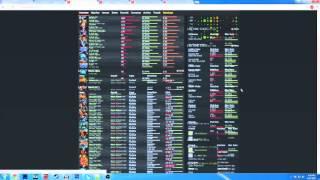
![[2.13] Настройки для FALCON RZ | (Mazda RX-7) | CarX Drift Racing Online [2.13] Настройки для FALCON RZ | (Mazda RX-7) | CarX Drift Racing Online](https://smotrel.cc/img/upload/WW1jQVRlSGxzWkg.jpg)





![5 minutes chocolate cream {SUB*] easy chocolate cream for cake [LudaEasyCook]*[UkrainianChef] 5 minutes chocolate cream {SUB*] easy chocolate cream for cake [LudaEasyCook]*[UkrainianChef]](https://smotrel.cc/img/upload/QW96YTNzOTdvWTQ.jpg)















