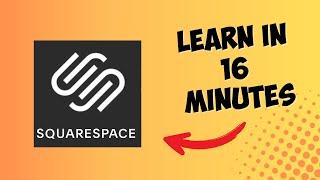How to Fix Missing Icons in Android Studio's Asset Studio Clip Art
Summary: Struggling with missing icons in Android Studio’s Asset Studio Clip Art? Learn the steps to fix it quickly and restore your development workflow!
---
How to Fix Missing Icons in Android Studio's Asset Studio Clip Art
If you're an Android developer, you know how vital icons are for creating a polished user interface. So, encountering missing icons in Android Studio’s Asset Studio Clip Art can be a frustrating experience. This issue disrupts your development flow and adds unnecessary obstacles to your project. In this guide, we'll explore the steps you can take to resolve this issue and get back on track.
Understanding the Issue
When you open Android Studio's Asset Studio to generate or import clip art, you might find that some or all of the icons are missing. This problem can occur due to various reasons, such as:
Corrupted SDK: Sometimes the SDK packages themselves may become corrupted.
Outdated Android Studio: Running an older version of Android Studio might lead to compatibility issues.
Improper Installation: Incorrect setup of Android Studio or its components.
Network Issues: Problems while downloading required resources from Google's servers.
Let's dive into how you can diagnose and fix these issues effectively.
Steps to Fix Missing Icons
1. Check Your Internet Connection
First, ensure you have a stable and robust internet connection. The Asset Studio often requires a connection to download icon resources. A weak or unstable connection might cause some resources to fail to download.
2. Update Android Studio
Outdated software can often lead to unexpected bugs. Make sure your Android Studio is up-to-date:
Go to Help -> Check for Updates.
Follow the prompts to download and install any available updates.
3. Refresh the SDK Packages
SDK corruption can lead to missing resources. To refresh:
Open SDK Manager from the toolbar.
Click on the SDK Tools tab.
Make sure the Android SDK Build-Tools, and Android Emulator, among others, are checked.
Hit Apply and OK to update the SDK packages.
4. Reinstall Android Studio
If the above methods don't solve the problem, you might need to reinstall Android Studio to eliminate installation issues.
Uninstall Android Studio via your system's software management settings.
Confirm the removal of all components.
Download and install the latest version from the official Android Developer website.
Follow the setup instructions carefully to reinstall.
5. Alternative Solutions
In rare cases, the issue might still persist. Here are some alternative fixes:
Manual Download of Clip Art: Access the Material Icons library directly from the web, download the needed icons, and import them manually into your project.
Third-party Plugins: Some plugins can offer missing icon features. Be cautious and ensure they are from reputable sources.
Conclusion
Fixing missing icons in Android Studio’s Asset Studio Clip Art involves a series of logical troubleshooting steps. By ensuring you have a stable internet connection, keeping your software up-to-date, refreshing SDK packages, and reinstalling Android Studio if necessary, you can overcome this hurdle. Should the issue persist, alternative solutions like manual download or third-party plugins can also provide a way forward.
Getting your development environment in optimal shape ensures you can focus on what matters most – building amazing apps. Happy coding!
---
How to Fix Missing Icons in Android Studio's Asset Studio Clip Art
If you're an Android developer, you know how vital icons are for creating a polished user interface. So, encountering missing icons in Android Studio’s Asset Studio Clip Art can be a frustrating experience. This issue disrupts your development flow and adds unnecessary obstacles to your project. In this guide, we'll explore the steps you can take to resolve this issue and get back on track.
Understanding the Issue
When you open Android Studio's Asset Studio to generate or import clip art, you might find that some or all of the icons are missing. This problem can occur due to various reasons, such as:
Corrupted SDK: Sometimes the SDK packages themselves may become corrupted.
Outdated Android Studio: Running an older version of Android Studio might lead to compatibility issues.
Improper Installation: Incorrect setup of Android Studio or its components.
Network Issues: Problems while downloading required resources from Google's servers.
Let's dive into how you can diagnose and fix these issues effectively.
Steps to Fix Missing Icons
1. Check Your Internet Connection
First, ensure you have a stable and robust internet connection. The Asset Studio often requires a connection to download icon resources. A weak or unstable connection might cause some resources to fail to download.
2. Update Android Studio
Outdated software can often lead to unexpected bugs. Make sure your Android Studio is up-to-date:
Go to Help -> Check for Updates.
Follow the prompts to download and install any available updates.
3. Refresh the SDK Packages
SDK corruption can lead to missing resources. To refresh:
Open SDK Manager from the toolbar.
Click on the SDK Tools tab.
Make sure the Android SDK Build-Tools, and Android Emulator, among others, are checked.
Hit Apply and OK to update the SDK packages.
4. Reinstall Android Studio
If the above methods don't solve the problem, you might need to reinstall Android Studio to eliminate installation issues.
Uninstall Android Studio via your system's software management settings.
Confirm the removal of all components.
Download and install the latest version from the official Android Developer website.
Follow the setup instructions carefully to reinstall.
5. Alternative Solutions
In rare cases, the issue might still persist. Here are some alternative fixes:
Manual Download of Clip Art: Access the Material Icons library directly from the web, download the needed icons, and import them manually into your project.
Third-party Plugins: Some plugins can offer missing icon features. Be cautious and ensure they are from reputable sources.
Conclusion
Fixing missing icons in Android Studio’s Asset Studio Clip Art involves a series of logical troubleshooting steps. By ensuring you have a stable internet connection, keeping your software up-to-date, refreshing SDK packages, and reinstalling Android Studio if necessary, you can overcome this hurdle. Should the issue persist, alternative solutions like manual download or third-party plugins can also provide a way forward.
Getting your development environment in optimal shape ensures you can focus on what matters most – building amazing apps. Happy coding!
Тэги:
#Android_Studio_Image_Asset #How_to_Fix_Missing_Icons_in_Android_Studio's_Asset_Studio_Clip_Art? #android #android_studioКомментарии:
Поправь воротник
Папич Moment
Лето в Radisson Завидово / Summer in Radisson Resort, Zavidovo
Radisson Resort & Residences Zavidovo
Adding ABILITIES to my Roblox Game
Fudge King
Tiktok Buka Baju
Sikak Sikak Jidor
как победить мировое зло? Генерал СБУ Григорий Омельченко
Григорий ТАМАР