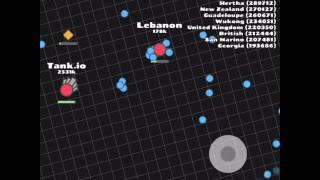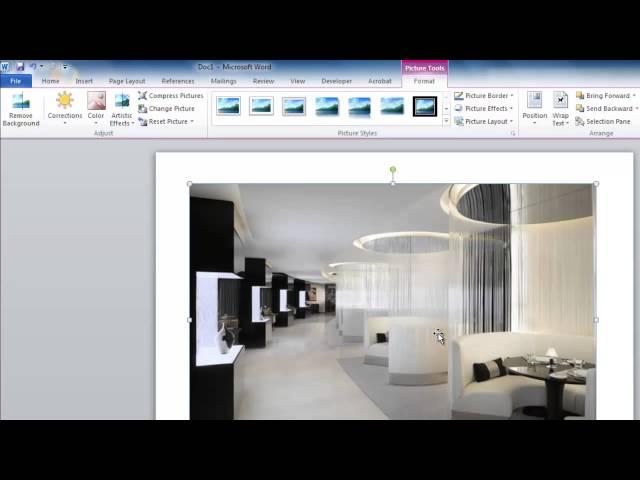
Compress Pictures in Word
In this video tutorial we will show you how to compress pictures in Word.
Compressing a picture in Word can be a good way to control the overall size of your document. This tutorial will show you how to compress a picture in Microsoft Word.
Step # 1 -- Navigating to the Format Tab
Open Microsoft Word and find the photo that you want to reduce the size of. Here we have a photograph that is at a high resolution and is several megabytes in size. Click on the photo and navigate to the "Format" tab that has appeared in the toolbar.
Step # 2 -- Compressing a Picture
You will see an option in the "Adjust" section called "Compress Pictures". Click on this. A dialog box will appear giving you several compression options. We are going to choose to reduce the size of the image so that it will work well in an email. Click "OK" and the compression will be applied and that is how to compress pictures in Word.
Step # 3 -- Resizing Multiple Pictures
It is also possible to compress all of the photographs in a document at once. If we zoom out a bit we can see there are several other photographs here, let's compress them all. Click on any photo, navigate to the "Format" tab, click "Compress Pictures" and in the dialog menu make sure the "Apply only to this picture" option is not checked. Click "OK" and all the photos will have been resized.
Compressing a picture in Word can be a good way to control the overall size of your document. This tutorial will show you how to compress a picture in Microsoft Word.
Step # 1 -- Navigating to the Format Tab
Open Microsoft Word and find the photo that you want to reduce the size of. Here we have a photograph that is at a high resolution and is several megabytes in size. Click on the photo and navigate to the "Format" tab that has appeared in the toolbar.
Step # 2 -- Compressing a Picture
You will see an option in the "Adjust" section called "Compress Pictures". Click on this. A dialog box will appear giving you several compression options. We are going to choose to reduce the size of the image so that it will work well in an email. Click "OK" and the compression will be applied and that is how to compress pictures in Word.
Step # 3 -- Resizing Multiple Pictures
It is also possible to compress all of the photographs in a document at once. If we zoom out a bit we can see there are several other photographs here, let's compress them all. Click on any photo, navigate to the "Format" tab, click "Compress Pictures" and in the dialog menu make sure the "Apply only to this picture" option is not checked. Click "OK" and all the photos will have been resized.
Тэги:
#picture #compress #compress_picture #compress_word_picture #compress_pictures_word #compress_images_in_word #compress_pictures #how_to_compress_pictures #compressing_pictures_in_word #set_word #word_support #word_video #word_2010_tutorial #microsoft_word_tutorial #office_word #word_2010 #ms_word #microsoft #microsoft_word #microsoft_word_2010 #microsoft_office_2010 #ms_office_2010 #office_2010_tutorial #office_2010 #office #word #tutorial #video #tutorials #howto #how_to #howtechКомментарии:
Compress Pictures in Word
Excel, Word and PowerPoint Tutorials from Howtech
Как выбрать кормушку для ФЛЭТ-ФИДЕРА? #РыболовныеФишки
Flagman - риболовля та туризм
QUIEN COMA MÁS PIZZA GANA $40,000!!
El Show De Carlos Durán
남자들이 좋아하는 여친의 개인기
일말의 일상
обычный русский паб
GSkull
Как работают армейские шумоподавляющие наушники
Военный вопрос
What I Ate At Wizard Burger In Albany, NY
No Problem Vegan
MESSER METALMASTER EVOLUTION CNC Plasma Cutting System
EX-FACTORY INC.
4million score on diep.io tank.io
Carrenos plubming
На что смотреть при покупке прессподборщика Sipma z224/1. Плюсы и минусы прессподборщика Sipma.
Серп и Молот Коси и Забивай