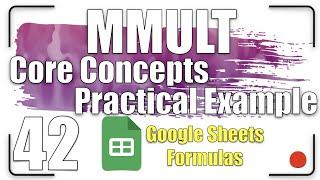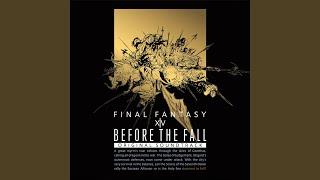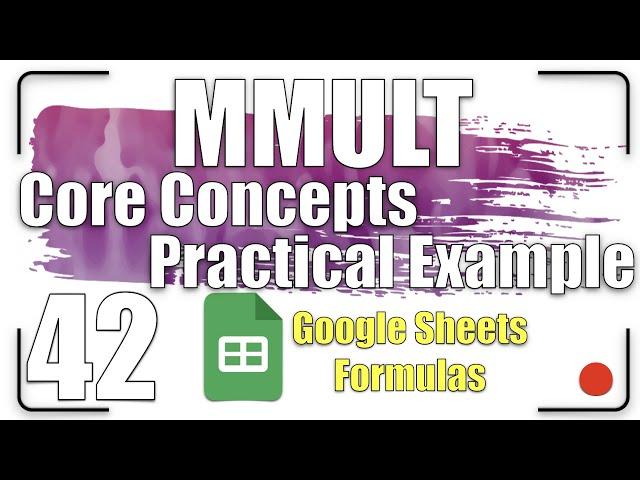
MMULT - Core Concepts| Google Sheets Formulas 42
In this lesson, We are going to explore:
0:00 Getting started.
0:22 MMULT function - core concepts.
2:02 MMULT function - practical example.
All explanations are simple and to the point.
Feel free to make your copy of this spreadsheet:
https://docs.google.com/spreadsheets/d/1vMRWT5oOP3Giil2Xt3sOWKkDtxj8ceQ7gp7MyPVPGzQ/copy?usp=sharing
#GoogleForEducation #GoogleWorkspace #GoogleSheets
If you found this video helpful, give us an old like and share it with some people you think this could be helpful for. And if you're not already a subscriber, make sure to hit the subscribe button and also the notification bell to be notified every time a video is uploaded
Useful Link:
Ben Collins (Google Developer Expert & Data Analytics Instructor)
https://www.benlcollins.com/
Google Sheets training:
https://support.google.com/a/users/answer/9282959
The whole playlist link:
https://youtube.com/playlist?list=PLyZklaIlJ-rdOG364Bqtag1sdRKRWDoF-
Follow us on Pinterest:
https://www.pinterest.it/GoogleWorkspaceTutorial/_created/
Sound from Zapsplat.com
Apple logo
https://iconscout.com/contributors/pixel-icons
Windows logo
https://pixabay.com/it/users/
Welcome back, Educators.
Our mission is to calculate the revenue of sold fruits for each day during this week.
The easiest way is to use the MMULT function.
It multiplies the values of two matrices, and it sums them.
The core condition is the number of columns of the first matrix is equal to the number of rows of the second matrix.
Let’s explore the way that the MMULT function works.
Here we have a blue matrix and red matrix.
The MMULT multiplies 2 by 10.
Then multiplies 4 by 100.
Then multiplies 6 by 1000.
Finally, it sums them all.
And here is it.
If the second matrix consists of 2 columns, the MMULT returns two columns.
If the first matrix consists of 2 rows, the MMULT returns two rows.
Now, let’s practice these concepts.
The first matrix is the price of 1kg of each fruit.
The second matrix is the sold quantity of each fruit.
We need to transpose the values of matrix one horizontally.
Type =TRANSPOSE(
Select the prices.
Press Enter.
Now, the number of columns of matrix one is equal to the number of rows of matrix two.
Type = MMULT(
Select the first matrix.
Select the second matrix.
Press Enter.
And here is it.
To find the total, surround all by the SUM function.
That’s it, have fun. Thanks for watching.
If you like the video, please give us a thumbs up.
And subscribe to our channel.
0:00 Getting started.
0:22 MMULT function - core concepts.
2:02 MMULT function - practical example.
All explanations are simple and to the point.
Feel free to make your copy of this spreadsheet:
https://docs.google.com/spreadsheets/d/1vMRWT5oOP3Giil2Xt3sOWKkDtxj8ceQ7gp7MyPVPGzQ/copy?usp=sharing
#GoogleForEducation #GoogleWorkspace #GoogleSheets
If you found this video helpful, give us an old like and share it with some people you think this could be helpful for. And if you're not already a subscriber, make sure to hit the subscribe button and also the notification bell to be notified every time a video is uploaded
Useful Link:
Ben Collins (Google Developer Expert & Data Analytics Instructor)
https://www.benlcollins.com/
Google Sheets training:
https://support.google.com/a/users/answer/9282959
The whole playlist link:
https://youtube.com/playlist?list=PLyZklaIlJ-rdOG364Bqtag1sdRKRWDoF-
Follow us on Pinterest:
https://www.pinterest.it/GoogleWorkspaceTutorial/_created/
Sound from Zapsplat.com
Apple logo
https://iconscout.com/contributors/pixel-icons
Windows logo
https://pixabay.com/it/users/
Welcome back, Educators.
Our mission is to calculate the revenue of sold fruits for each day during this week.
The easiest way is to use the MMULT function.
It multiplies the values of two matrices, and it sums them.
The core condition is the number of columns of the first matrix is equal to the number of rows of the second matrix.
Let’s explore the way that the MMULT function works.
Here we have a blue matrix and red matrix.
The MMULT multiplies 2 by 10.
Then multiplies 4 by 100.
Then multiplies 6 by 1000.
Finally, it sums them all.
And here is it.
If the second matrix consists of 2 columns, the MMULT returns two columns.
If the first matrix consists of 2 rows, the MMULT returns two rows.
Now, let’s practice these concepts.
The first matrix is the price of 1kg of each fruit.
The second matrix is the sold quantity of each fruit.
We need to transpose the values of matrix one horizontally.
Type =TRANSPOSE(
Select the prices.
Press Enter.
Now, the number of columns of matrix one is equal to the number of rows of matrix two.
Type = MMULT(
Select the first matrix.
Select the second matrix.
Press Enter.
And here is it.
To find the total, surround all by the SUM function.
That’s it, have fun. Thanks for watching.
If you like the video, please give us a thumbs up.
And subscribe to our channel.
Тэги:
#Google_Sheets #Google_Sheets_tutorial #how_to_use_google_Sheets #spreadsheet_skills #tips_and_tricks #new_Google_Sheets #google_apps_for_education #Blended_learning #Flipped_learning #Google_Workspace #Google_for_Education #google_sheets_for_advanceds #spreadsheet #sheet #How_to #Google_Sheets_for_beginner-advanced #functions #formulas #formulae #google_sheets_function #google_sheet_formula #basic_syntax_of_the_formula #MMULT #core_concepts #practical_exampleКомментарии:
MMULT - Core Concepts| Google Sheets Formulas 42
Google Workspace Tutorial
Кому плохо, потому что Вам хорошо️️
Надежда Соловьёва
雷光雷鳴 ~蛮神ラムウ討滅戦~
祖堅 正慶 - Topic
Как НАСТРОИТЬ МКИРОФОН в ОБС
WINdaDEL
OMG! Dog Mates With Other Animals,
Top videos
Страдая, падая, взлетая... 13.09.24...
Лилия 💖. Танцующий Белгород