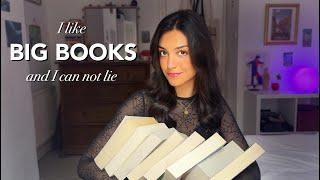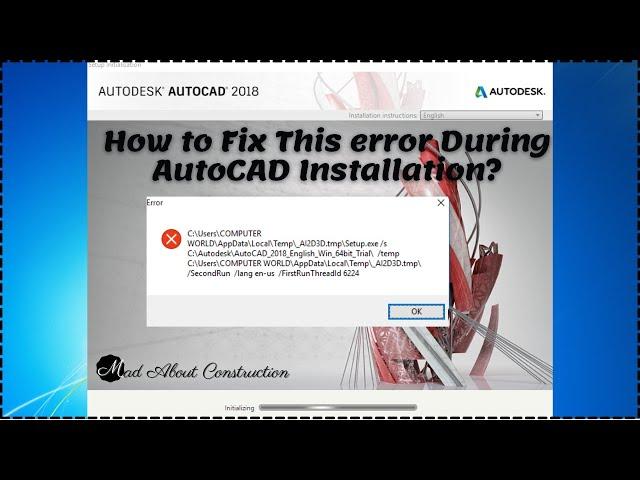
How to Fix Second Run /lang en-us /FirstRun ThreadId 6224 error for any Autodesk product
How to Fix Second Run /lang en-us /FirstRun ThreadId 6224 error for any Autodesk product
If you are installing or uninstalling any Autodesk product and face error as shown in the below image;
C:\Users\YourUserName\AppData\Local\Temp_AI2D3D.tmp\Setup.exe/s
C:\Autodesk\AutoCAD_2018_English_Win_64bi_Trial\ /temp
C:\Users\YourUserName\AppData\Local\Temp_AI2D3D.tmp\SecondRun /lang en-us /FirstRun Threadld 6224
Then this article will help you to short out this error. Here, I am showing how to fix this error faced during the installation of AutoCAD 2018. This error is also known as FirstRun Threadid 6224 error or SecondRun lang en-us error. Now, this error can be faced for any other Autodesk product like 3D Max, Revit, BIM 360, Civil 3D etc., and it can be during uninstallation as well. Now let’s see how to fix this error.
How to fix this error for any Autodesk product.
1) Go to Computer or My Computer or This PC and open Local Disc C. If your operating system is in other disks Like Local Disc D or Local Disc E. Then you have to open accordingly. In my case, the operating system is in Local Disc C; that is why I will open Local Disc C.
2) Create New folder with the name TempTest.
3) Right-click on this folder TempTest and go to its properties and go to Security Tab.
4) Click on Edit and then Add. Click on Advance and then Find Now. Select Everyone from the list and click on OK for both windows “Select User and Groups”
5) Then in Permission for temp test, select Everyone user, and tick Allow for Full Control option and click on ok for Temp Test Properties.
6) Open the TempTest folder and right-click in it, go to New, and click on Text Document.
7) Rename this text document file with TempTest. Leave this file Open.
8) Right-click on Computer or My Computer or This PC and go to its properties.
9) Find the option “Advanced System Settings.”
10) Go to that “Advanced System Settings.”
11) Click on Environment Variable.
12) Double click on TEMP, copy the Variable value. In my case, it is %USERPROFILE%\AppData\Local\Temp. Paste this value in the TempTest txt file we have created above by step 7 and save that file.
13) After saving the TempTest txt file, copy the path of the folder we have created in Local Disk C; it will be C:\TempTest for me, as per the above steps and paste this path of the folder in the Variable Value. In short, %USERPROFILE%\AppData\Local\Temp variable value of TEMP in step 12 will be replaced by C:\TempTest. After changing this variable value, click on ok.
14) After changing the variable value of TEMP, double click on TMP and replace its variable value also with the same path value of the folder; in this example, it will be C:\TempTest and then save it.
15) Now you can try to install or uninstall your Autodesk product.
16) Once you finish installation and reinstallation, return those TEMP and TMP value back to their original, which we have saved in the txt file of the TempTest folder. So, we copy that value and past it into the variable value of TEMP and TMP.
If you face any difficulties understanding the above procedure, please contact me on my WhatsApp or email at [email protected].
If you are installing or uninstalling any Autodesk product and face error as shown in the below image;
C:\Users\YourUserName\AppData\Local\Temp_AI2D3D.tmp\Setup.exe/s
C:\Autodesk\AutoCAD_2018_English_Win_64bi_Trial\ /temp
C:\Users\YourUserName\AppData\Local\Temp_AI2D3D.tmp\SecondRun /lang en-us /FirstRun Threadld 6224
Then this article will help you to short out this error. Here, I am showing how to fix this error faced during the installation of AutoCAD 2018. This error is also known as FirstRun Threadid 6224 error or SecondRun lang en-us error. Now, this error can be faced for any other Autodesk product like 3D Max, Revit, BIM 360, Civil 3D etc., and it can be during uninstallation as well. Now let’s see how to fix this error.
How to fix this error for any Autodesk product.
1) Go to Computer or My Computer or This PC and open Local Disc C. If your operating system is in other disks Like Local Disc D or Local Disc E. Then you have to open accordingly. In my case, the operating system is in Local Disc C; that is why I will open Local Disc C.
2) Create New folder with the name TempTest.
3) Right-click on this folder TempTest and go to its properties and go to Security Tab.
4) Click on Edit and then Add. Click on Advance and then Find Now. Select Everyone from the list and click on OK for both windows “Select User and Groups”
5) Then in Permission for temp test, select Everyone user, and tick Allow for Full Control option and click on ok for Temp Test Properties.
6) Open the TempTest folder and right-click in it, go to New, and click on Text Document.
7) Rename this text document file with TempTest. Leave this file Open.
8) Right-click on Computer or My Computer or This PC and go to its properties.
9) Find the option “Advanced System Settings.”
10) Go to that “Advanced System Settings.”
11) Click on Environment Variable.
12) Double click on TEMP, copy the Variable value. In my case, it is %USERPROFILE%\AppData\Local\Temp. Paste this value in the TempTest txt file we have created above by step 7 and save that file.
13) After saving the TempTest txt file, copy the path of the folder we have created in Local Disk C; it will be C:\TempTest for me, as per the above steps and paste this path of the folder in the Variable Value. In short, %USERPROFILE%\AppData\Local\Temp variable value of TEMP in step 12 will be replaced by C:\TempTest. After changing this variable value, click on ok.
14) After changing the variable value of TEMP, double click on TMP and replace its variable value also with the same path value of the folder; in this example, it will be C:\TempTest and then save it.
15) Now you can try to install or uninstall your Autodesk product.
16) Once you finish installation and reinstallation, return those TEMP and TMP value back to their original, which we have saved in the txt file of the TempTest folder. So, we copy that value and past it into the variable value of TEMP and TMP.
If you face any difficulties understanding the above procedure, please contact me on my WhatsApp or email at [email protected].
Тэги:
#How_to_Fix_Second_Run_/lang_en-us_/FirstRun_ThreadId_6224_error_for_any_Autodesk_product #C:\Users\YourUserName\AppData\Local\Temp_AI2D3D.tmp\Setup.exe/s #C:\Autodesk\AutoCAD_2018_English_Win_64bi_Trial\_/temp #C:\Users\YourUserName\AppData\Local\Temp_AI2D3D.tmp\SecondRun_/lang_en-us_/FirstRun_Threadld_6224 #How_to_fix_Second_Run_/lang_en-us_/FirstRun_ThreadId_erro_for_any_Autodesk_product #mad_about_construction #firstrun_threadid_error_autocad #firstrun_threadid_errorКомментарии:
How to Fix Second Run /lang en-us /FirstRun ThreadId 6224 error for any Autodesk product
Mad About Construction
Car வாங்க போய் தலை சுத்திருச்சு | இவ்ளோ கோடியா? | Rj Chandru Vlogs
Rj Chandru Vlogs
Миллионеры выкинули ,а я взяла ! Это надо видеть .Глаза на лоб от находок ! Антикварит и винтаж
ЭЛЛА АВСТРАЛИЯ СЕКОНД ХЕНД ПОИСК КЛАДА ШПЕРМЮЛЬ
new house interiar //lokicraft 2//fire craft gaming
fire craft gaming
Alluvial Gold Prospecting - How to Capture Superfine Gold Suspended in Solution
Aussie Bloke Prospector
Шок ! Глаза на лоб полезли ! Нашла пол тонны винтажных и антикварных вещей в мусоре !
ЭЛЛА АВСТРАЛИЯ СЕКОНД ХЕНД ПОИСК КЛАДА ШПЕРМЮЛЬ
BIG BOOKS that are worth reading (don't be scared!)
Katerina Reem
ЧЕМ ЗАМЕНИТЬ ИНСТАГРАМ* В 2024 ГОДУ? Новый бесплатный способ продвижения. Instagram против Pinterest
Настя Семеина | Продвижение в Reels и Pinterest
#ТАРО.Выйду ли я за него замуж?
EXTRA ТАРО Aнастаси Росс