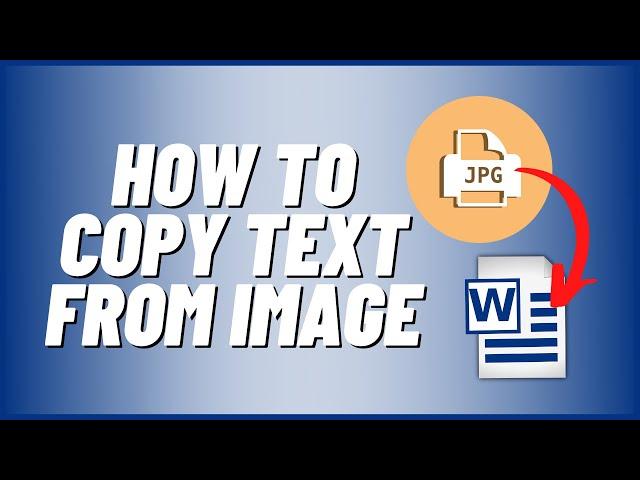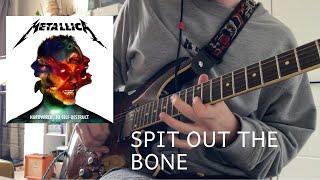Комментарии:

Many ways this can be done PC/Mobile and some very old school ways too! Thank you Brian! for sharing the way of the MS Word handy tutorial to save for reference 👍🏻
Ответить
Thanks, Brian.
This will come in handy!

cool
Ответить
Very handy tip. I like solutions to problems that look outside the box!
Ответить
You lost me after "We're going to open up word here...." LoL
Ответить
Hi Brian. Did I miss it, or did you not mention which versions of Word this will work with?
Ответить
Great Tip Thank You
Ответить
How you not running out of contents?
Ответить
i know this is not video related but i got issue where i click on email app and it instant kicks me out of it can you show a fix please.
Ответить
Great video and tips, thank you!
P.S. I use the "One-click reading image (OCR)" extension in Chrome to read the text in images while browsing if I need to.

Hmm like your way. my way had more steps. i use TextMaker to PDF or would use snipping tool to texmaker to pdf or from page i would hit Print, Save to PDF. it would depend what i wanted to do. my way is tedious will try your suggestion. better to know more ways to skin a cat 🙀😿😁👍
Ответить
Nice but dose word not use the Internet too for the word finding function? 🤔
Ответить
Thank you very much, Brian,. This is very helpful.
Ответить
I didn't know British people said things like "most easiest," "more safer."
Ответить
Thanks Brian.
Nice tip. 👍
I've found that Microsoft's OneNote also has some advanced Optical Character Recognition (OCR) functionality, which works on most pictures and handwritten/typed notes. 😉

Very nice !!!
Ответить
Wow awesome tip Brian
Ответить
Could have dropped it into OneNote. Then it’s a simple right click and copy.
Ответить
I’m on Apple, I assumed that everybody had the ability to copy text directly from an image at this point…
I use this feature so often, I don’t even think about it anymore.

The problem is that the error rate in OCR is still too high for anything other than a short document. Fixing and editing an entire book for instance is still very tedious. Often the errors are real words, just not the right ones, so spell check will not detect them and you have to go through the entire document word by word to fix it.
Ответить
Lovely Brian mate
Ответить
Really good video Brian for those of us who need this sort of thing. 😀
Ответить
Oh I meant to mention does doing this infringe on any copyright issues??
Ответить
You can also do exactly the same using Libre Office Writer (I use version 7.1) for free. I've found that you can do everything that M$ Office does in Libre Office without the need to pay that silly annual subscription fee. It's always done a great job of converting PDFs too - in my experience, at least, better than M$ Office too.
Ответить
Always nice to learn something new :)
Ответить
Wow, I didnt know word could do that.
Great walkthrough
Thanks for sharing :-)

Thanks Brian.
Though I don't want to assume but will guess, this is Windows 11 but I don't know what version MS Word you are using.
Please clarify.

Hi, Can I use an Intel vPro CPU on a non-vPro motherboard?
Ответить
If possible, (and if i havent overlooked in it your videos) could you please do a video on the work around for the MSDT Follina exploit?
Really enjoy your videos.
Thanks

How to break passwords of word files or excel sheets
Ответить
Hello Brian, sorry for the inconvenience, quite sure this is not the right way to contact you, but I cannot (actually do not know how) use the discord app to contact you. Please, would you be so kind to contact me ? Thanks in advance
Ответить
Can this be done with libre?
Ответить
Wonderful, but my version of Word is from 2003. Now I'm broke. Can I do this with Google Docs?
Ответить
Great video as always
Ответить
👍
Ответить
Google Lens is a lot faster...
Ответить
Just wondering what the app you have running on the desktop is?
Ответить
It's just OCR. The text is not "Imbedded in the image".
Ответить
word? word 97? word 2003? word 2007? or word what?
Ответить
That is slick, thanks for the tip!
Ответить
You could also use speech to text for something not too long. Thanks for this tip.
Ответить
That Online OCR I like it thanks. oh btw I just saw your store woops near future I be ordering some shirts. Like that Coffee cup too.
Ответить
Interesting.
In macOS, you drag your curser over any visible images of text, even if it is angled or in perspective, and Copy. The System does it, no need for MsWord or any other App.
Because it is so instantaneous and interactive, you actually have to be careful when click and dragging an image with text in it, to avoid the text, or the Mac will select the text instead of the image.
It works on all sorts of text even handwritten. Just tested it on a sample Shutterstock where the text was a hand drawn font with the characters an outline 3d drawing and the extruded 3d is crosshatched and it works instantaneously.

Thank you very much. I like and I learned from it. keep the good work
Ответить
Thank you so much!
Ответить
I wonder if A1 could do it? … I may try doing it with Copilot?
Ответить
I use Abbyy Screenshot reader, there once was a free version, now for as little as 9,99 euro
Ответить
Your way is too long and not valid, znymore . Fastest way upload to chatgpt type extract text. It will do it in 7 seconds with perfect result
Ответить
Amazing video👍
Ответить
Got a tutorial you want do? drop them below. Drop us a LIKE 👍
Ответить