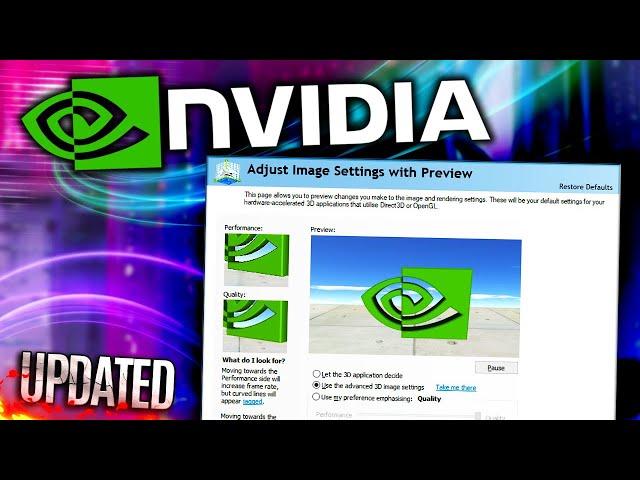
Nvidia Control Panel Best Settings for Gaming Performance | Best Settings for Nvidia Control Panel
This Updated Nvidia Control Panel Best Settings for Gaming Performance guide focuses on how to Optimize Nvidia Control Panel for the best image quality, performance and FPS that can be achieved whether you’re on a gaming laptop, high end or low end PC. Are your Nvidia control panel display settings missing, not showing or not opening? If you’re on a notebook/laptop, the Intel VGA or AMD VGA is probably responsible for the control panel display settings missing issue. I show you how to download and install the Nvidia control panel. The reason you’d want to use the Nvidia Control Panel rather than Geforce Experience to optimize your games is you can apply a different range of GPU options globally, rather than having to optimize each game in Nvidia Geforce Experience.
HUGE credit to Koroush Ghazi at TweakGuides and Blur Busters for the reliable information: https://tweakguides.pcgamingwiki.com/NVFORCE_1.html
https://blurbusters.com/gsync/gsync101-input-lag-tests-and-settings/14/
Subscribe to me for instant regret
http://bit.ly/subtoshogoz
Twitch: https://twitch.tv/shogoz
My Discord: https://discord.gg/cdtYsepDbk
Official Merch Store: https://www.noveltycoffeetreats.com
If you'd like to support the channel: https://www.paypal.me/shogoz
Thank you 'Cyclamen Kiwi' for doing my job for me and creating these timestamps!
0:00 Start
1:10 If you have the control panel but no display and video settings
2:11 NVIDIA Control Panel
2:49 Image Sharpening/Scaling
3:21 Ambient Occlusion
3:43 Anisotropic filtering
4:35 Antialiasing - FXAA
4:59 Antialiasing - Gamma correction
5:23 Antialiasing - Mode
5:38 Antialiasing - Transparency
5:54 Background Application Max Frame Rate
6:48 CUDA - GPUs
7:13 DSR - Factors
8:07 DSR - Smoothness
9:00 Low Latency Mode
10:00 Max Frame Rate
11:28 Multi-Frame Sampled AA (MFAA)
12:10 OpenGL rendering GPU
12:46 Power management Mode
13:50 Shader Cache Size
15:17 Texture filtering - Quality
16:05 Texture filtering - Negative LOD Bias
16:43 Texture filtering - Anisotropic sample optimization
17:43 Texture filtering - Trilinear optimization
19:44 Threaded optimization
19:57 Triple buffering
20:48 Vertical Sync
22:31 Virtual Reality pre-rendered frames
23:26 Virtual Reality - Variable Rater Super Sampling
3D Settings for Nvidia Control Panel NVCP
This is the main section for configuring important graphics and performance-related settings on your Nvidia GPU. Here you can Adjust Image Settings With Preview; Manage 3D Settings; and Configure Surround, PhysX.
Adjust Image Settings with Preview
The options are: Let the 3D Application Decide – which reduces your ability to enhance and further control game graphics quality and performance via the NVCP. Use the Advanced 3D Image Settings – this setting allows you to greatly optimise games.
Manage 3D Settings
Any setting you change under Global Settings applies to all games and other 3D applications on your system, while those you change under Program Settings only apply to the specific game or program
Image sharpening
Turn off image sharpening and GPU scaling
Ambient Occlusion
Options are SSAO (Screen Space Ambient Occlusion), HBAO (Horizon Based Ambient Occlusion) or HDAO (High Definition Ambient Occlusion), don't force AO from the NVCP
Anisotropic Filtering
Most games will benefit from using forced 16x AF.
Antialiasing Setting
Attempting to force MSAA, or AA methods based on MSAA, such as Coverage Sampling Antialiasing (CSAA) or Multi-Frame Sampled Antialiasing (MFAA), will only work for some games.
Antialiasing Transparency
Causes performance and/or compatibility issues in most games.
CUDA GPUs
For gaming purposes, components such as PhysX physics simulations or AI processing can be GPU accelerated using CUDA to improve performance.
DSR Smoothness
This setting comes into effect when the DSR - Factors setting is enabled. GeDoSaTo (Generic DownSampling Tool) provides more options.
Maximum Pre-Rendered Frames / Low Latency Mode / Max Frame Rate
Controls the max number of frames the CPU prepares in advance. Can cause input lag.
Multi-Frame Sampled AA (MFAA)
Provides MSAA-like Antialiasing quality at a lower performance cost.
OpenGL rendering GPU
Determines how OpenGL games and applications handle rendering when connected to multiple displays and/or if using two or more different types of Nvidia GPUs.
Shader Cache Size
The options are: Disabled, 128 MB, 256 MB, 512 MB, 1 GB, 5 GB, 10 GB, 100 GB, Unlimited. I recommend either 1 GB or 5 GB.
Texture filtering Negative LOD bias
Set this to Clamp NOT Allow.
Vertical Sync / VSYNC
If you have a Gsync or Freesync monitor, turn on vsync
Other options in the NVCP include display settings which allow you to:
Change resolution, adjust desktop color settings, rotate display, rotate display, view HDCP status, set up Digital Audio, adjust desktop size and position and set up multiple displays. Other NVIDIA control panel video settings are: adjust colour settings and adjust video image settings.
HUGE credit to Koroush Ghazi at TweakGuides and Blur Busters for the reliable information: https://tweakguides.pcgamingwiki.com/NVFORCE_1.html
https://blurbusters.com/gsync/gsync101-input-lag-tests-and-settings/14/
Subscribe to me for instant regret
http://bit.ly/subtoshogoz
Twitch: https://twitch.tv/shogoz
My Discord: https://discord.gg/cdtYsepDbk
Official Merch Store: https://www.noveltycoffeetreats.com
If you'd like to support the channel: https://www.paypal.me/shogoz
Thank you 'Cyclamen Kiwi' for doing my job for me and creating these timestamps!
0:00 Start
1:10 If you have the control panel but no display and video settings
2:11 NVIDIA Control Panel
2:49 Image Sharpening/Scaling
3:21 Ambient Occlusion
3:43 Anisotropic filtering
4:35 Antialiasing - FXAA
4:59 Antialiasing - Gamma correction
5:23 Antialiasing - Mode
5:38 Antialiasing - Transparency
5:54 Background Application Max Frame Rate
6:48 CUDA - GPUs
7:13 DSR - Factors
8:07 DSR - Smoothness
9:00 Low Latency Mode
10:00 Max Frame Rate
11:28 Multi-Frame Sampled AA (MFAA)
12:10 OpenGL rendering GPU
12:46 Power management Mode
13:50 Shader Cache Size
15:17 Texture filtering - Quality
16:05 Texture filtering - Negative LOD Bias
16:43 Texture filtering - Anisotropic sample optimization
17:43 Texture filtering - Trilinear optimization
19:44 Threaded optimization
19:57 Triple buffering
20:48 Vertical Sync
22:31 Virtual Reality pre-rendered frames
23:26 Virtual Reality - Variable Rater Super Sampling
3D Settings for Nvidia Control Panel NVCP
This is the main section for configuring important graphics and performance-related settings on your Nvidia GPU. Here you can Adjust Image Settings With Preview; Manage 3D Settings; and Configure Surround, PhysX.
Adjust Image Settings with Preview
The options are: Let the 3D Application Decide – which reduces your ability to enhance and further control game graphics quality and performance via the NVCP. Use the Advanced 3D Image Settings – this setting allows you to greatly optimise games.
Manage 3D Settings
Any setting you change under Global Settings applies to all games and other 3D applications on your system, while those you change under Program Settings only apply to the specific game or program
Image sharpening
Turn off image sharpening and GPU scaling
Ambient Occlusion
Options are SSAO (Screen Space Ambient Occlusion), HBAO (Horizon Based Ambient Occlusion) or HDAO (High Definition Ambient Occlusion), don't force AO from the NVCP
Anisotropic Filtering
Most games will benefit from using forced 16x AF.
Antialiasing Setting
Attempting to force MSAA, or AA methods based on MSAA, such as Coverage Sampling Antialiasing (CSAA) or Multi-Frame Sampled Antialiasing (MFAA), will only work for some games.
Antialiasing Transparency
Causes performance and/or compatibility issues in most games.
CUDA GPUs
For gaming purposes, components such as PhysX physics simulations or AI processing can be GPU accelerated using CUDA to improve performance.
DSR Smoothness
This setting comes into effect when the DSR - Factors setting is enabled. GeDoSaTo (Generic DownSampling Tool) provides more options.
Maximum Pre-Rendered Frames / Low Latency Mode / Max Frame Rate
Controls the max number of frames the CPU prepares in advance. Can cause input lag.
Multi-Frame Sampled AA (MFAA)
Provides MSAA-like Antialiasing quality at a lower performance cost.
OpenGL rendering GPU
Determines how OpenGL games and applications handle rendering when connected to multiple displays and/or if using two or more different types of Nvidia GPUs.
Shader Cache Size
The options are: Disabled, 128 MB, 256 MB, 512 MB, 1 GB, 5 GB, 10 GB, 100 GB, Unlimited. I recommend either 1 GB or 5 GB.
Texture filtering Negative LOD bias
Set this to Clamp NOT Allow.
Vertical Sync / VSYNC
If you have a Gsync or Freesync monitor, turn on vsync
Other options in the NVCP include display settings which allow you to:
Change resolution, adjust desktop color settings, rotate display, rotate display, view HDCP status, set up Digital Audio, adjust desktop size and position and set up multiple displays. Other NVIDIA control panel video settings are: adjust colour settings and adjust video image settings.
Тэги:
#nvidia_control_panel_best_settings_for_gaming #best_nvidia_control_panel_settings_for_gaming #nvidia_control_panel #nvidia_settings #best_nvidia_settings #nvidia_control_panel_settings #nvidia_settings_for_best_performance #nvidia_control_panel_best_settings #how_to_download_nvidia_control_panel #how_to_optimize_nvidia_control_panel_for_gaming #shogoz #Nvidia_Control_Panel_Best_Settings_for_Gaming_Performance #nvidia_control_panel_missing #Best_Settings_for_Nvidia_Control_PanelКомментарии:
«НЕВЕДОМЫЙ МИР» / "THE UNKNOWN WORLD"
Zemlya Detey
Кофточка для собаки Реглан
Элис Алдушина
New York Atlas vs. Maryland Whipsnakes Full Game Highlights
Premier Lacrosse League
КАК И ИЗ ЧЕГО у меня СДЕЛАНЫ КРАСИВЫЕ ДОРОЖКИ МЕЖДУ ГРЯДОК
ELENA ELKINA МИР ВАШЕМУ ДОМУ
FireFence Stove Guard
Per Morten Brun
Золотое кольцо - Широка река
potoh085
НИКС НЕВЕРОЯТНО ЗАПОТЕЛ В 1Х6 НА ВОЙД СПИРИТЕ / НИКС ИГРАЕТ В DOTA 1X6
TOTSAMIIPAREN Dota 2
ROBLOX MY NEW FREE UGC HAMMER AND ROBUX GIVEAWAY #roblox #freeugc
The Roblox Event Crew


























