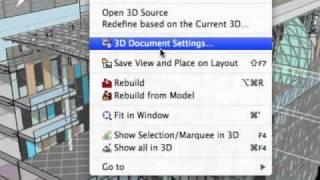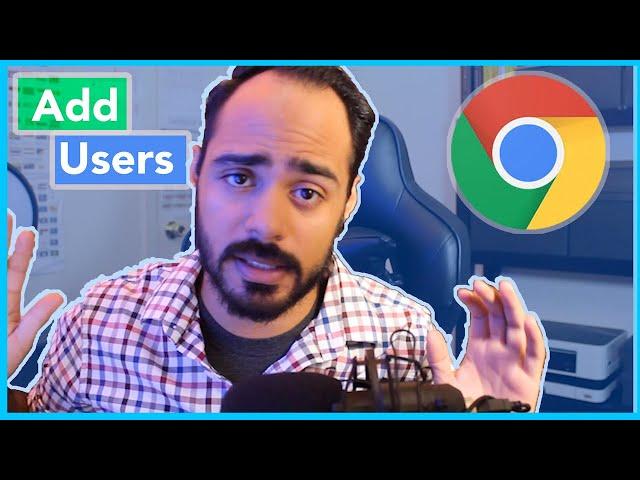
How to Create Multiple Profiles on Google Chrome and Easily Switch Between Them!
In this video, I show you how to create a new Chrome user account so you can further organize your digital life and maximize your productivity. See more on 𝙈𝙔 𝘽𝙇𝙊𝙂 👉 https://yerainabreu.com Please let me know if this video helped you by leaving a 𝘾𝙊𝙈𝙈𝙀𝙉𝙏 👍 𝙎𝙐𝘽𝙎𝘾𝙍𝙄𝘽𝙀 to this channel by this link 👉 https://www.youtube.com/yerainabreu?sub_confirmation=1. If you liked this video please give it a 𝙇𝙄𝙆𝙀 and 𝙎𝙃𝘼𝙍𝙀 with friends! Read more below. 👇👇👇
👇 Looking for a new hosting service? Check out my favorite web host SiteGround: https://www.siteground.com/go/yerainabreu
— 𝗚 𝗘 𝗔 𝗥 —
👉 Microphone: Audio-Technica ATR-6550: https://amzn.to/3HNtJGc
👉 Computer: MacBook Pro 16 Inch: https://amzn.to/34GLcSa
👉 Padcaster Parrot Teleprompter: https://amzn.to/3gF0yt5
👉 Elgato Auxiliary Holding Arm https://amzn.to/3sxTZ0V
👉 Lighting: Viltrox VL-300T https://amzn.to/3jorhJ7
👉 Camera: Sony ZV1: https://amzn.to/3uKNUkd
👉 Desk Mount Clamp: https://amzn.to/3Js9gar
👉 Camera Tripod: https://amzn.to/2TpdUxI
▸ Editing Software: Premiere Pro CC 2022
▸ Screen Recording Software: Quicktime
— 𝗖 𝗢 𝗡 𝗡 𝗘 𝗖 𝗧 —
▸ https://instagram.com/yerainabreu
▸ https://facebook.com/yerainabreu
▸ https://dribbble.com/yerainabreu
▸ https://tiktok.com/@yerainabreu
▸ https://twitter.com/yerainabreu
▸ https://yerainabreu.com
If you've read this far down the description, I want to sincerely thank you for checking out my videos.
— 𝗧 𝗥 𝗔𝗡 𝗦 𝗖 𝗥 𝗜 𝗣 𝗧 𝗜 𝗢 𝗡 —
In this video, I’m going to show you how to create a new user profile on your Google Chrome browser so that you can store bookmarks and plug-ins independently from other users.
Step 1: Open Chrome
The first thing you want to do is go over to Chrome scroll to the icon on the top right. It might have your profile image or a letter associated with the username.
Step 2: Click manage people
Go to manage people. And then, from here, you click Add Perso. Then choose the user name. It could be a name, or it could be a brand or a company name. You can also select an icon if you’d like. I’m just going to leave it to the default icon. Click Add. And that’s pretty much all there is to it.
Step 3: Sign in
From this point on, they want you to sign in so that all of your bookmarks can be available everywhere you sign in on Chrome. So let’s go ahead and do that right now. I’m going to click already a Chrome user because I already have an account. I’m just creating a new user for that account on this browser. So go ahead and put in your password.
Step 4: Sync
After you sign in, just click yes, turn on sync, and that’s all there is to it. You might see all of the bookmarks and the plug-ins that we had previously installed on this user account are on a different computer or elsewhere. And that’s why I love having different user profiles.
How to switch between profiles
If you want to switch between users, it’s straightforward. All you have to do is go to people and click the user that you want. And again, all of these bookmarks are independent of each other, so you can add different bookmarks, change different bookmarks, create different folders, and that’ll only be for that user. And so it makes things simple and keeps things clean.
Conclusion
Ok, so that concludes this video. What do you think? Let me know in the comments below (I read and reply to every comment). If you found this article helpful, check out my full blog and be sure to subscribe to my YouTube channel. Thanks for reading!
*Read more on my blog: https://yerainabreu.com.
— 𝗧 𝗔 𝗚 𝗦 —
#chrome #google #productivity #hostgator #namecheap #wordpress #seo #digitalmarketing #marketing #socialmediamarketing #socialmedia #webdesign #branding #business #onlinemarketing #contentmarketing #website #marketingdigital #searchengineoptimization #webdevelopment #google #digitalmarketingagency #ecommerce #advertising #marketingstrategy #instagram #design #marketingtips #wordpress #entrepreneur #digital #graphicdesign #websitedesign #smallbusiness #sem
👇 Looking for a new hosting service? Check out my favorite web host SiteGround: https://www.siteground.com/go/yerainabreu
— 𝗚 𝗘 𝗔 𝗥 —
👉 Microphone: Audio-Technica ATR-6550: https://amzn.to/3HNtJGc
👉 Computer: MacBook Pro 16 Inch: https://amzn.to/34GLcSa
👉 Padcaster Parrot Teleprompter: https://amzn.to/3gF0yt5
👉 Elgato Auxiliary Holding Arm https://amzn.to/3sxTZ0V
👉 Lighting: Viltrox VL-300T https://amzn.to/3jorhJ7
👉 Camera: Sony ZV1: https://amzn.to/3uKNUkd
👉 Desk Mount Clamp: https://amzn.to/3Js9gar
👉 Camera Tripod: https://amzn.to/2TpdUxI
▸ Editing Software: Premiere Pro CC 2022
▸ Screen Recording Software: Quicktime
— 𝗖 𝗢 𝗡 𝗡 𝗘 𝗖 𝗧 —
▸ https://instagram.com/yerainabreu
▸ https://facebook.com/yerainabreu
▸ https://dribbble.com/yerainabreu
▸ https://tiktok.com/@yerainabreu
▸ https://twitter.com/yerainabreu
▸ https://yerainabreu.com
If you've read this far down the description, I want to sincerely thank you for checking out my videos.
— 𝗧 𝗥 𝗔𝗡 𝗦 𝗖 𝗥 𝗜 𝗣 𝗧 𝗜 𝗢 𝗡 —
In this video, I’m going to show you how to create a new user profile on your Google Chrome browser so that you can store bookmarks and plug-ins independently from other users.
Step 1: Open Chrome
The first thing you want to do is go over to Chrome scroll to the icon on the top right. It might have your profile image or a letter associated with the username.
Step 2: Click manage people
Go to manage people. And then, from here, you click Add Perso. Then choose the user name. It could be a name, or it could be a brand or a company name. You can also select an icon if you’d like. I’m just going to leave it to the default icon. Click Add. And that’s pretty much all there is to it.
Step 3: Sign in
From this point on, they want you to sign in so that all of your bookmarks can be available everywhere you sign in on Chrome. So let’s go ahead and do that right now. I’m going to click already a Chrome user because I already have an account. I’m just creating a new user for that account on this browser. So go ahead and put in your password.
Step 4: Sync
After you sign in, just click yes, turn on sync, and that’s all there is to it. You might see all of the bookmarks and the plug-ins that we had previously installed on this user account are on a different computer or elsewhere. And that’s why I love having different user profiles.
How to switch between profiles
If you want to switch between users, it’s straightforward. All you have to do is go to people and click the user that you want. And again, all of these bookmarks are independent of each other, so you can add different bookmarks, change different bookmarks, create different folders, and that’ll only be for that user. And so it makes things simple and keeps things clean.
Conclusion
Ok, so that concludes this video. What do you think? Let me know in the comments below (I read and reply to every comment). If you found this article helpful, check out my full blog and be sure to subscribe to my YouTube channel. Thanks for reading!
*Read more on my blog: https://yerainabreu.com.
— 𝗧 𝗔 𝗚 𝗦 —
#chrome #google #productivity #hostgator #namecheap #wordpress #seo #digitalmarketing #marketing #socialmediamarketing #socialmedia #webdesign #branding #business #onlinemarketing #contentmarketing #website #marketingdigital #searchengineoptimization #webdevelopment #google #digitalmarketingagency #ecommerce #advertising #marketingstrategy #instagram #design #marketingtips #wordpress #entrepreneur #digital #graphicdesign #websitedesign #smallbusiness #sem
Тэги:
#chrome #digital #web_designs #google #chrome_user #productivity_hack #google_chrome #chrome_tips #google_chrome_tricks #chrome_tricks #chrome_browser #chrome_sinhala #chrome_settings #google_chrome_tips #cool_chrome_tricks #chrome_extensions #google_chrome_settings #google_chrome_tricks_pc #google_chrome_tutorial #chrome_browser_settings #cool_google_chrome_tricks #productivity #yerain_abreu #seo #web_development #wordpress #email #chrome_developer #google_chrome_web_browserКомментарии:
How to Create Multiple Profiles on Google Chrome and Easily Switch Between Them!
👋 Yerain Abreu - SEO & Digital Marketing
TALENTED EVENTING / HUNT HORSE
The Equestrian Notice Board
Федеральный судья: Три сестры
ТЕЛЕРОМАН СУД
Слава Богу за Жизнь - Thank God for Life || Skubenich Brothers
SKUBENICH BROTHERS
Graffiti test with Wekman Flux eggShell
TagMachine
Ozodbek nazarbekov 2018 to‘ylar mubork
xarxil tv uz