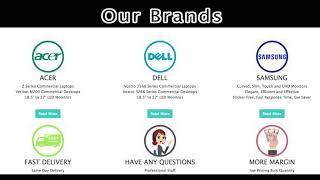3D obj Graphic with Adobe Illustrator!!! (Chrome Material with Blender)
Комментарии:

looks great❤ keep going!
Ответить
🙌🏼
Ответить
🔥🔥🔥🔥
Ответить
Wow 🤩
Ответить
💫
Ответить
This new function is very helpful! Thanks for this great tutorial!
Ответить
Love this method, rather than exporting as a flat SVG. Cheers.❤💯
Ответить
Fantastic stuff. I'm looking forward to trying this out myself.
Ответить
What a great tutorial! It helped me a lot. Thanks :) I learned to convert the Ai file to obj so I also used the balloon effect!
Ответить
your voice so comfortable to hear and thank you for this tutorial. How did you make the logo in the illustration?
Ответить
How do I save this so I can pull it back up as a obj with all of my chrome that I customized from the environment back up ?
I rendered it and saved it as copy .. then I exported it as obj. But now when I import the file on blender as obj my customized chrome from my environment is GONE! when I click on render viewport it’s just all gone!
How do I save everything? So this doesn’t happen again?

how do i add keyframes to make the lights look like they're moving
Ответить
Im having some issues, i tried to save it in PNG and the texture is not showing. Only matte grey letters-logo. Any help ?
Ответить
i love it , i will try it i hope the workflow stayed the sae over the year, thx brother
Ответить
how to make logo like yours?
Ответить
If i choose the chisel bevel. Do i need to remesh? Bc it’s reflection is not so good…
Ответить
Great job, man . Your voice is majestic, tho :)
Ответить





![[MAZZ TOM] Brainrot Island (FULL SONG) [MAZZ TOM] Brainrot Island (FULL SONG)](https://smotrel.cc/img/upload/c054TXhLVngwVVg.jpg)