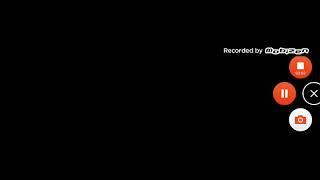How to Bypass Verify PIN after Factory Reset | Tecno, Realme, Samsung, Motorola and More Supported
Bypass Verify PIN after Factory Reset (https://bit.ly/3Srf1Mw) with Tenorshare 4uKey for Android. Tecno, Realme, Samsung, Motorola and More Supported
A factory reset is often performed to troubleshoot issues, improve device performance, or wipe data before selling or giving away a device. However, after resetting, many users encounter the Verify PIN screen, which requires the original PIN to proceed. This can be problematic if you have forgotten your PIN or purchased a second-hand device that comes with a locked screen.
This issue is common among users of Tecno, Realme, Samsung, Motorola, and other Android devices. Therefore, finding an effective solution to bypass the Verify PIN screen is essential for regaining control of your device without any hassle.
Timestamp
Introduction About Software 0:31
How Download And Install 1:09
How To Use 1:37
Select Smartphone Category 1:47
How To Connect Smartphone 2:33
★Steps to Bypass Verify PIN Using Tenorshare 4uKey for Android:
1.Download and Install Tenorshare 4uKey for Android: Visit the Tenorshare website and download the 4uKey for Android software on your computer. Install the software by following the on-screen instructions.
2. Connect Your Device: Launch 4uKey for Android and connect your device to your computer using a USB cable. Ensure your device is detected by the software.
3. Select the 'Remove Screen Lock' Option: In the main interface of 4uKey for Android, select the 'Remove Screen Lock' option to begin the unlocking process.
4. Start the Bypass Process: Click on the 'Start' button to initiate the process. 4uKey for Android will start bypassing the Verify PIN screen on your device.
5.Follow On-Screen Instructions: Follow the on-screen instructions provided by 4uKey for Android to complete the bypass process. Make sure your device remains connected during the process.
#android
A factory reset is often performed to troubleshoot issues, improve device performance, or wipe data before selling or giving away a device. However, after resetting, many users encounter the Verify PIN screen, which requires the original PIN to proceed. This can be problematic if you have forgotten your PIN or purchased a second-hand device that comes with a locked screen.
This issue is common among users of Tecno, Realme, Samsung, Motorola, and other Android devices. Therefore, finding an effective solution to bypass the Verify PIN screen is essential for regaining control of your device without any hassle.
Timestamp
Introduction About Software 0:31
How Download And Install 1:09
How To Use 1:37
Select Smartphone Category 1:47
How To Connect Smartphone 2:33
★Steps to Bypass Verify PIN Using Tenorshare 4uKey for Android:
1.Download and Install Tenorshare 4uKey for Android: Visit the Tenorshare website and download the 4uKey for Android software on your computer. Install the software by following the on-screen instructions.
2. Connect Your Device: Launch 4uKey for Android and connect your device to your computer using a USB cable. Ensure your device is detected by the software.
3. Select the 'Remove Screen Lock' Option: In the main interface of 4uKey for Android, select the 'Remove Screen Lock' option to begin the unlocking process.
4. Start the Bypass Process: Click on the 'Start' button to initiate the process. 4uKey for Android will start bypassing the Verify PIN screen on your device.
5.Follow On-Screen Instructions: Follow the on-screen instructions provided by 4uKey for Android to complete the bypass process. Make sure your device remains connected during the process.
#android
Тэги:
#pin_bypass #how_to_bypass_screen_lock #how_to_remove_patten_lock #how_to_remove_pin_lock #icloud_remove #google_account_remover #android_lock_bypass_trickКомментарии:
Kurtlar Vadisi Pusu 261. Bölüm
Kurtlar Vadisi Pusu
Dog and donkey mating successfully in garden
Kenlin Kakama
COLORED ombre #innamaksimova #itsmynail #nailart
Inna Maksimova _ Nail Design Ideas
Самый честный отзыв о Мерсине / Плюсы и минусы района Тедже 2023 / Турция / REGNUM GROUP
Regnum Group Real Estate
Дальнобой по России # Москва Самара в свой др
Vladimir Eсkstein