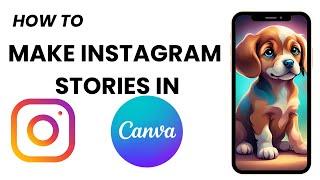How to Make Instagram Stories in Canva
Welcome to this Canva tutorial on how to create Instagram Stories in Canva!
Whether you're promoting a product, sharing a moment, or engaging your audience, mastering Instagram Stories in Canva is essential. Follow along as I guide you through each step to design eye-catching and professional-looking stories that stand out on your feed.
Let's dive in and create captivating Instagram Stories together
Step 1: Access Canva
Click on "Create a design" and then select "Instagram Story". If you can't find it, use the search bar and type in "Instagram Story".
Step 2: Choose Your Template
This will open a new Instagram Story template page with various options categorized by themes like birthday, summer, etc. Select a template that suits your content.
Step 3: Customize Your Template
Click on your chosen template to use it as your starting point. Modify the template by adjusting elements, such as replacing the default image with your own. Delete or move elements as needed.
Step 4: Adjust Text and Fonts
Customize the text by clicking on it. Move, resize, and change the font of the text as desired. Explore different font options from Canva's library to find the perfect look for your Instagram Story.
Step 5: Add Graphics and Elements
Go to the "Elements" tab and search for graphics or elements you want to include in your story, such as stickers or illustrations. Click on them to add them to your design. Adjust their size, position, and color to enhance your story.
Step 6: Finalize Your Design
Review your design and make any final adjustments. Ensure everything looks cohesive and visually appealing.
Step 7: Share or Download Your Story
Click on the "Share" button at the top of the Canva interface. Select Instagram from the options. Choose to post immediately from the mobile app or schedule the post from desktop. Alternatively, download your Instagram Story as a JPEG file for sharing later.
-----My Gear for Youtube videos-----
Main Camera (iPhone 13 pro): https://amzn.to/3GZztve
Tripod: https://amzn.to/35acqRa
Cell Phone Tripod Adapter: https://amzn.to/3v3wFuI
Lights: https://amzn.to/3vkoGK7
As full disclosure, I use affiliate links on this channel and purchasing through these links earns me a small commission. The price you pay will be the same!
Website: https://www.webproeducation.org
Facebook: https://www.facebook.com/webproeducation.org
Twitter: https://twitter.com/WebPro_E
Instagram: https://www.instagram.com/webproeducation/
Whether you're promoting a product, sharing a moment, or engaging your audience, mastering Instagram Stories in Canva is essential. Follow along as I guide you through each step to design eye-catching and professional-looking stories that stand out on your feed.
Let's dive in and create captivating Instagram Stories together
Step 1: Access Canva
Click on "Create a design" and then select "Instagram Story". If you can't find it, use the search bar and type in "Instagram Story".
Step 2: Choose Your Template
This will open a new Instagram Story template page with various options categorized by themes like birthday, summer, etc. Select a template that suits your content.
Step 3: Customize Your Template
Click on your chosen template to use it as your starting point. Modify the template by adjusting elements, such as replacing the default image with your own. Delete or move elements as needed.
Step 4: Adjust Text and Fonts
Customize the text by clicking on it. Move, resize, and change the font of the text as desired. Explore different font options from Canva's library to find the perfect look for your Instagram Story.
Step 5: Add Graphics and Elements
Go to the "Elements" tab and search for graphics or elements you want to include in your story, such as stickers or illustrations. Click on them to add them to your design. Adjust their size, position, and color to enhance your story.
Step 6: Finalize Your Design
Review your design and make any final adjustments. Ensure everything looks cohesive and visually appealing.
Step 7: Share or Download Your Story
Click on the "Share" button at the top of the Canva interface. Select Instagram from the options. Choose to post immediately from the mobile app or schedule the post from desktop. Alternatively, download your Instagram Story as a JPEG file for sharing later.
-----My Gear for Youtube videos-----
Main Camera (iPhone 13 pro): https://amzn.to/3GZztve
Tripod: https://amzn.to/35acqRa
Cell Phone Tripod Adapter: https://amzn.to/3v3wFuI
Lights: https://amzn.to/3vkoGK7
As full disclosure, I use affiliate links on this channel and purchasing through these links earns me a small commission. The price you pay will be the same!
Website: https://www.webproeducation.org
Facebook: https://www.facebook.com/webproeducation.org
Twitter: https://twitter.com/WebPro_E
Instagram: https://www.instagram.com/webproeducation/
Тэги:
#how_to_make_instagram_stories_in_canva #how_do_i_make_instagram_stories #making_instagram_stories #making_instagram_stories_in_canva #how_do_i_make_instagram_stories_in_canva #canva #tutorial_on_how_to_make_instagram_stories_in_canva #tutorial_in_making_instagram_stories #tutorial_on_using_canva_to_make_instagram_stories #instagram_stories_in_canva #canva_tips_and_tricks #canva_hacks #instagramКомментарии:
How to Make Instagram Stories in Canva
WebPro Education
how to recover twitter account | how to unsuspend twitter account
Man From Bangladesh
La Renarde (Part 4)
Bait Dealer
अमीर vs गरीब लड़की || गरीब पॉपुलर स्टूडेंट vs अमीर लूज़र स्टूडेंट 123 GO! SCHOOL पर
123 GO! SCHOOL Hindi
COMO TRATAR A ANSIEDADE SEM REMÉDIOS? - Dr. Cesar Vasconcellos Psiquiatra
Dr. Cesar Vasconcellos Psiquiatra