
Disk 1 Unknown Not Initialized | How To Fix Disk 1 Unknown Not Initialized Issue Windows 11/10/8
When you try to use an external hard drive on your computer, it shows "Disk 1 Unknown, Not Initialized" in Disk Management, and you cannot access data in the disk. Don't worry, we will show you how to fix Disk 1 Unknown Not Initialized problem. Get 4DDiG ( https://bit.ly/45626na ) to recover data from not initialized hard drive.
Hope you enjoy this video, Subscribe us for more tutorials😗
#howtofixdisk1unknownnotinitialized #disk1unkown #4ddig
📌Timestamps:
00:00 Intro
00:22 Method 1: Fix Disk 1 Unknown Not Initialized with CHKDSK Command
00:52 Method 2: Force Hard Drive to Initialized with DISKPART Command
01:44 Bonus: Recover data from Not Initialized drive with 4DDiG Data Recovery
📎Related Article:
How to Fix Disk 1 Unknown Not Initialized in Windows 11/10/8
https://4ddig.tenorshare.com/windows-fix/disk-unknown-not-initialized.html
🔎Related Guide:
https://4ddig.tenorshare.com/4ddig-data-recovery-guide.html
🎥Related Video:
[DISK NOT INITIALIZED] How to Fix “Disk 1 Unknown, Not Initialized” without Losing Data? 5 Ways
https://youtu.be/dCJJdGMmApc
🎁Command:
CHKDSK command:
chkdsk f:/r/f where first f is the letter of error disk
DISKPART command:
diskpart
list disk
select disk 1
clean
covert gpt
create partition primary
format quick fs=ntfs
assign
exit
––––––––––––––––––––––––––––––
Track: Heaven — Next Route [Audio Library Release]
Music provided by Audio Library Plus
Watch: https://www.youtube.com/watch?v=mOT2bibzZ1w
Free Download / Stream: https://alplus.io/heaven-next-route
––––––––––––––––––––––––––––––
🎈Method 1 is to use chkdsk command.
First, open the command prompt in admin mode.
And then, type the command chkdsk.
For me, my error drive is F, so continuously I type f: /r /f.
So this command will fix the error of drive f.
Then hit enter.
🎈Method 2 is to use diskpart command.
Open the command prompt first.
Type diskpart, and hit enter.
And list disk. hit enter.
It will show you all disks on your computer.
Find your error disk, then type select disk 1.
Type clean, and convert gpt
If the error is still here, you may need to format this disk.
Type create partition primary.
And then format quick fs=ntfs
It will format the volume.
Next type assign
Finally, type exit.
🎁How to use 4DDiG Data Recovery.
First launch 4DDiG.
Choose Data Recovery.
Select formatted disk.
Click Scan.
You can choose the types you want to recover.
Then Click Scan Selected File Type.
Find your data, and select it.
You can preview it, then click recover.
Select the location where you want to save the data.
Then click recover.
-------------------------------------------- Follow Us ----------------------------------------
Facebook: https://www.facebook.com/4DDiG/
Twitter: https://twitter.com/Tenorshare4DDiG
Quora Space: https://tenorshare4ddigsolutions.quora.com/
Pinterest: https://www.pinterest.com/4DDiG/
Instagram: https://www.instagram.com/tenorshare_4ddig/
Subscribe to our YouTube channel and there are more tech tips and tricks for you.
Hope you enjoy this video, Subscribe us for more tutorials😗
#howtofixdisk1unknownnotinitialized #disk1unkown #4ddig
📌Timestamps:
00:00 Intro
00:22 Method 1: Fix Disk 1 Unknown Not Initialized with CHKDSK Command
00:52 Method 2: Force Hard Drive to Initialized with DISKPART Command
01:44 Bonus: Recover data from Not Initialized drive with 4DDiG Data Recovery
📎Related Article:
How to Fix Disk 1 Unknown Not Initialized in Windows 11/10/8
https://4ddig.tenorshare.com/windows-fix/disk-unknown-not-initialized.html
🔎Related Guide:
https://4ddig.tenorshare.com/4ddig-data-recovery-guide.html
🎥Related Video:
[DISK NOT INITIALIZED] How to Fix “Disk 1 Unknown, Not Initialized” without Losing Data? 5 Ways
https://youtu.be/dCJJdGMmApc
🎁Command:
CHKDSK command:
chkdsk f:/r/f where first f is the letter of error disk
DISKPART command:
diskpart
list disk
select disk 1
clean
covert gpt
create partition primary
format quick fs=ntfs
assign
exit
––––––––––––––––––––––––––––––
Track: Heaven — Next Route [Audio Library Release]
Music provided by Audio Library Plus
Watch: https://www.youtube.com/watch?v=mOT2bibzZ1w
Free Download / Stream: https://alplus.io/heaven-next-route
––––––––––––––––––––––––––––––
🎈Method 1 is to use chkdsk command.
First, open the command prompt in admin mode.
And then, type the command chkdsk.
For me, my error drive is F, so continuously I type f: /r /f.
So this command will fix the error of drive f.
Then hit enter.
🎈Method 2 is to use diskpart command.
Open the command prompt first.
Type diskpart, and hit enter.
And list disk. hit enter.
It will show you all disks on your computer.
Find your error disk, then type select disk 1.
Type clean, and convert gpt
If the error is still here, you may need to format this disk.
Type create partition primary.
And then format quick fs=ntfs
It will format the volume.
Next type assign
Finally, type exit.
🎁How to use 4DDiG Data Recovery.
First launch 4DDiG.
Choose Data Recovery.
Select formatted disk.
Click Scan.
You can choose the types you want to recover.
Then Click Scan Selected File Type.
Find your data, and select it.
You can preview it, then click recover.
Select the location where you want to save the data.
Then click recover.
-------------------------------------------- Follow Us ----------------------------------------
Facebook: https://www.facebook.com/4DDiG/
Twitter: https://twitter.com/Tenorshare4DDiG
Quora Space: https://tenorshare4ddigsolutions.quora.com/
Pinterest: https://www.pinterest.com/4DDiG/
Instagram: https://www.instagram.com/tenorshare_4ddig/
Subscribe to our YouTube channel and there are more tech tips and tricks for you.
Тэги:
#disk_1_unknown_not_initialized #disk_1_unknown_not_initialized_0_bytes #disk1_not_initialized #disk_1_unknown_not_initialized_ssd #disk_1_unknown_not_initialized_external_hard_drive #unknown_disk_1_not_initialized #disk_management_disk_1_unknown_not_initialized #disc_1_unknown_not_initialized #unknown_disk_not_initialized #recover_disk_not_initialized #disk_unknown_not_initializedКомментарии:
Disk 1 Unknown Not Initialized | How To Fix Disk 1 Unknown Not Initialized Issue Windows 11/10/8
Tenorshare 4DDiG Data Recovery
jinricp第四季重磅开播——ELI、欧依娜等从神归位
PandaClass
Советский сервер 18+
Алексей Медведев
Amazon FBA UK: The Biggest Reasons You'll Fail To START [& how to overcome them]
Brand Builder University
Nurseli Aksoy ifşa yeni
Sabotaj mr.
Viktor Orban, Putin's Propaganda and Russian Family from Ukraine's Rock Star Valerii Kharchyshyn
Ukrainian Jenny meets...
*LIVE* Testing Out New Checklists With ATC! (X-Plane 12)
Jochen Heiden's Combined Fleet
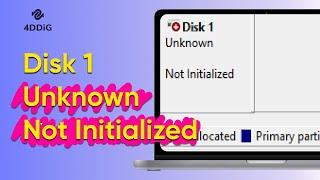


![[FREE] DOWNLOAD CHOIR SAMPLE PACK / LOOP KIT (Samples for Drill,Hip-Hop and Trap) vol:4 [FREE] DOWNLOAD CHOIR SAMPLE PACK / LOOP KIT (Samples for Drill,Hip-Hop and Trap) vol:4](https://smotrel.cc/img/upload/Z3BsVWh5dU81aHE.jpg)
![Что посмотреть в Тбилиси | готовый маршрут | Trip to Tbilisi Georgia [ENG subs] Что посмотреть в Тбилиси | готовый маршрут | Trip to Tbilisi Georgia [ENG subs]](https://smotrel.cc/img/upload/Y2p2V0dtaEZrWVM.jpg)

![Amazon FBA UK: The Biggest Reasons You'll Fail To START [& how to overcome them] Amazon FBA UK: The Biggest Reasons You'll Fail To START [& how to overcome them]](https://smotrel.cc/img/upload/c1Z6WjFMaDZ2bGk.jpg)



















