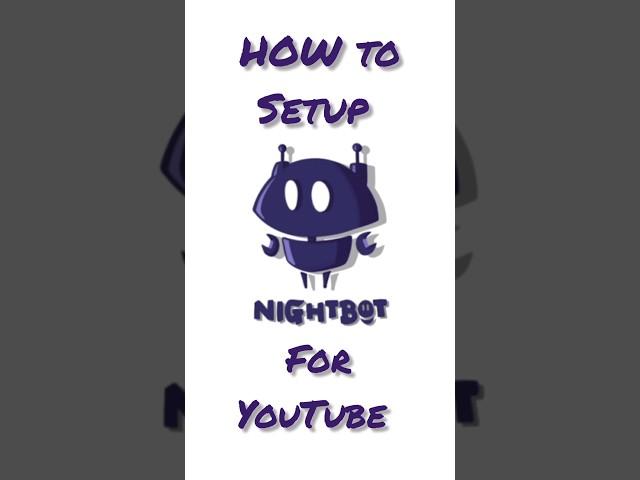
Setting Up Nightbot on Your Phone for YouTube Live Streams
Setting Up Nightbot on Your Phone for YouTube Live Streams
Step-by-Step Guide to Setting Up Nightbot for YouTube on Your Phone
How to Install and Configure Nightbot for YouTube Using Your Smartphone
Mobile Tutorial: Setting Up Nightbot for YouTube Live Streaming
Easy Nightbot Setup for YouTube on Mobile Devices
Quick Guide: Using Nightbot with YouTube on Your Phone
Nightbot for YouTube: Mobile Setup Instructions
Configure Nightbot for Your YouTube Channel via Smartphone
YouTube Nightbot Setup: Complete Mobile Walkthrough
Setting Up Nightbot on Your Phone for YouTube Live Streams
How to Use Nightbot on YouTube with Your Mobile
1. Sign Up for NightbotOpen your browser on your phone and go to the Nightbot website.
Tap "Sign Up" and select "Sign up with YouTube".
Log in with your YouTube account and grant Nightbot the necessary permissions.
2. Authorize NightbotAfter logging in, you'll be redirected to the Nightbot dashboard.Nightbot will ask for permissions to manage your YouTube account. Grant the permissions.
3. Join Your ChannelIn the Nightbot dashboard, go to the "Join Channel" button.
Follow the on-screen instructions to add Nightbot as a moderator in your YouTube channel:Open the YouTube app.Go to "YouTube Studio".Tap "Settings" "Community".In the "Moderators" section, add "Nightbot".
4. Configure Nightbot CommandsReturn to the Nightbot dashboard on your browser.
Go to "Commands" and set up custom commands as needed. You can also enable default commands that come with Nightbot.For custom commands, tap "Add Command", then fill in the command name, message, and other settings.
5. Timers SetupIn the dashboard, go to "Timers" to set up automatic messages at intervals during your stream.Tap "Add", then set the timer’s name, message, and interval settings.
6. Integrate Spam ProtectionIn the dashboard, navigate to "Spam Protection".Enable and configure filters to protect your chat from spam, such as excessive caps, links, and repeated messages.
7. Test Nightbot in Your StreamStart a YouTube live stream.In the chat, type one of your custom commands to ensure Nightbot is working correctly.
8. Manage Nightbot During StreamsYou can manage Nightbot commands and settings directly from your phone browser.Adjust commands, timers, and other settings as needed during your live stream.
By following these steps, you can effectively set up and manage Nightbot from your phone for your YouTube Live Streaming
#nightbot
#viral
#shorts
#short
#shortvideo
#youtubeshorts
#youtube
#live
#stream
#streaming
#livestream
#livestreaming
#password passw
#subscribe
#like
#comment
#share
#how
#Tanay19
Step-by-Step Guide to Setting Up Nightbot for YouTube on Your Phone
How to Install and Configure Nightbot for YouTube Using Your Smartphone
Mobile Tutorial: Setting Up Nightbot for YouTube Live Streaming
Easy Nightbot Setup for YouTube on Mobile Devices
Quick Guide: Using Nightbot with YouTube on Your Phone
Nightbot for YouTube: Mobile Setup Instructions
Configure Nightbot for Your YouTube Channel via Smartphone
YouTube Nightbot Setup: Complete Mobile Walkthrough
Setting Up Nightbot on Your Phone for YouTube Live Streams
How to Use Nightbot on YouTube with Your Mobile
1. Sign Up for NightbotOpen your browser on your phone and go to the Nightbot website.
Tap "Sign Up" and select "Sign up with YouTube".
Log in with your YouTube account and grant Nightbot the necessary permissions.
2. Authorize NightbotAfter logging in, you'll be redirected to the Nightbot dashboard.Nightbot will ask for permissions to manage your YouTube account. Grant the permissions.
3. Join Your ChannelIn the Nightbot dashboard, go to the "Join Channel" button.
Follow the on-screen instructions to add Nightbot as a moderator in your YouTube channel:Open the YouTube app.Go to "YouTube Studio".Tap "Settings" "Community".In the "Moderators" section, add "Nightbot".
4. Configure Nightbot CommandsReturn to the Nightbot dashboard on your browser.
Go to "Commands" and set up custom commands as needed. You can also enable default commands that come with Nightbot.For custom commands, tap "Add Command", then fill in the command name, message, and other settings.
5. Timers SetupIn the dashboard, go to "Timers" to set up automatic messages at intervals during your stream.Tap "Add", then set the timer’s name, message, and interval settings.
6. Integrate Spam ProtectionIn the dashboard, navigate to "Spam Protection".Enable and configure filters to protect your chat from spam, such as excessive caps, links, and repeated messages.
7. Test Nightbot in Your StreamStart a YouTube live stream.In the chat, type one of your custom commands to ensure Nightbot is working correctly.
8. Manage Nightbot During StreamsYou can manage Nightbot commands and settings directly from your phone browser.Adjust commands, timers, and other settings as needed during your live stream.
By following these steps, you can effectively set up and manage Nightbot from your phone for your YouTube Live Streaming
#nightbot
#viral
#shorts
#short
#shortvideo
#youtubeshorts
#youtube
#live
#stream
#streaming
#livestream
#livestreaming
#password passw
#subscribe
#like
#comment
#share
#how
#Tanay19
Тэги:
#@nightbotКомментарии:
Станок для изготовления 2-х слойной плитки. Вибропресс Рифей Буран 2
Ковшевников Сергей
Zira´s death - The Lion King 2 (HD)
kiaramarbalto2
"ВЕРЬТE В ЧУДЕСА" , Юлия Купцова.
ЮЛИЯ КУПЦОВА - ЮНИКС





![РЕАКЦИЯ МАМЫ НА [TINI LIN feat. babylaurenne - Последний танец | Премьера 2020] РЕАКЦИЯ МАМЫ НА [TINI LIN feat. babylaurenne - Последний танец | Премьера 2020]](https://smotrel.cc/img/upload/QVFtMzc3MUFwaDY.jpg)




















