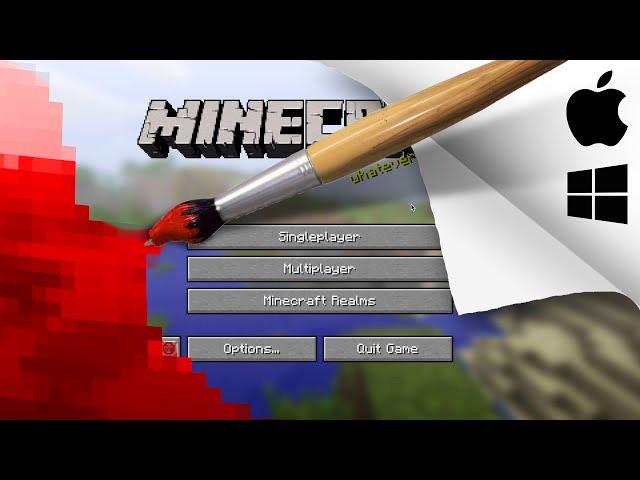
HOW TO MAKE A RESOURCE PACK! (Minecraft: Tutorial)
Комментарии:

im not good at english so im skipping this video cause im window user
Ответить
pack.png... TUN TUN TUNNNNNN.
Ответить
wow, this is old
Ответить
i have no idea what you said
Ответить
for windows use windows key > R
Ответить
what app do u use to make the textures?
Ответить
he called the splash whatever floats ya goat and that an achievment in the game now. thats kinda weird.
Ответить
god bless u oh my gosh
Ответить
Poggers =)
Ответить
i have a problem where the files dont come up as pngs? how do i solve
Ответить
i did all of this but some textures dont change it might be because of other editing software
Ответить
I’ve done everything I can think of, but why can’t I put my pack into Minecraft?
Ответить
I have a problem. in the texture file, instead of the texture icons, there are texts, help!
Ответить
Yez
Ответить
How do you do the pack.png on windows 10?
Ответить
how do i get it to work with 1.17.1
Ответить
Thanks a lot, you fuck head you broke my Minecraft
Ответить
Test per il più grande di tutti gli italiani nero di stream
Ответить
when i load in my pack the widgets dont line up with the buttons :/
Ответить
This does not work. I tried to make multiple and i was unable to open Minecraft. This is tinkering with the game files and will cause problems. I haven’t tested it but I think you can either wipe the computers hard drive clean or sign into a new iCloud Minecraft to open.
Ответить
Rails2Revolution: "whatever floats ya goat"
Later in Minecraft 1.17 Advancement: "Whatever Floats Your Goat!"
Rails2Revolution again: 0-0

Sir, you are the best. Thank you so much! this is the only video that has really helped me step-by-step for mac!
Ответить
what is the code?
Ответить
what are splashes?
Ответить
On gimp how do I edit a block and then save it?
Ответить
this was useless because apparently there is no totems in 1.18!!!
Ответить
Oh my god i looked everywhere for a mac video THANK YOU
Ответить
If you want the pack format for 1.18.1 you have to change the 7 for a 8.
Ответить
Bro deserves more subs
Ответить
Amazing tutorial! All the other ones that I tried didn't show how to do it for mac. :)
Ответить
Im on windows and this is the only one that works for me
Ответить
dude when i copy the text edit thingy its all on the same line
Ответить
Finally a good tutorial thank you for this
Ответить
and now, in 1.18, there is an advancement called whattever floats your goat, id like to think its because of this video
Ответить
everything for me works except when i go into minecraft. it says that there is 55 folders, but no pack. why? please help
Ответить
hi Joel
Ответить
i need to have that worm
Ответить
Thank you, this was so extremely helpful to follow and although it went a little bit quick sometimes, this was great advice because I've always wanted to create my own resource pack!
Ответить
thank you!!!😀
Ответить
how to save
Ответить
does it work for lunar client?
Ответить
Thanks This Helped Me So Much! :D
Ответить
i did everything and i still cant get the textures to show in the game 1.8.9
Ответить
it's fine
Ответить
bruh u dont use list mode?
Ответить
i unzipped it, did everything to it, but it doesnt appear?? help plz Also, i have the first problem, EXCEPT I CHECKED IT, EVEN COPYED THE MCMETAFILE AND IT STILL DOESNT WORK
Ответить
Amazing tutorial, AND HOW DID YOU CALL THE "Whatever Floats your Goat" LMAOOO
Ответить
I am a Linux gamer :|
Ответить
BEFORE YOU ASK FOR HELP: You may find the answer in the FAQ's ↓↓↓ HERE ↓↓↓
Hopefully I can help you out ^_^ To begin, click "Read more"
1. I have made everything correctly but your pack won't show up in Minecraft?
This means it hasn't been exported as plain text using an ANSI encoder. This may sound like a lot of gibberish, but essentially make sure it's in Plain Text format first, then if it still doesn't work, you'll need to find another text editing program. I recommend one that is more orientated towards programming such as Notepad++ for Windows. In Notepad++ click Language > N > Normal Text. If you're on Mac, TextEdit should work if you followed the instructions from the video.
Also make sure you copy the 1.9 version from the description if you're using 1.9+ minecraft.
If this still doesn't work or is too complicated there's a sneaky easier way to do it (not from scratch though).
You will simply need to download someone elses' resource pack, open it, and copy their Pack.mcmeta file ;)
2. I want to get on with making my pack, but I can't get into the .jar file?
You'll need a program that can open .jar files it's pretty much as simple as that. I can recommend 2 free softwares for this purpose. If you're on Windows try Winrar or 7Zip. If you are on Mac try The Unarchiver. Both should get you inside the .jar file.
3. I can't do anything right from the start because the files are hidden or blocked?
If they are hidden, and you are an admin on your computer, you should be able to reveal the files. Just google how to show hidden files on your operating system. If they are blocked however, it's likely youll have to talk to the admin of your computer to allow you sufficient privileges to access those files.
4. I need a photo editing program but I don't know what to use? You used Affinity Photo, but that costs money!
There are plenty of free photo editing softwares out there. You just need one that can use transparency. I can personally recommend Gimp. It is very feature rich (Including layering, most photo color controls, etc), works on Mac and Windows, and is totally free. On Windows. theres also Paint.NET, which used to be an old favourite for budget texture pack creators. Also don't take my word, have a look through some texture pack forums to see what many others use. It's likely they may prefer programs that are better for pixel art than the above mentioned.
5. I just see a bunch of .class or .json files when in the assets folder?
A few people have mentioned this so I thought it was worth clarifying. You are not in the correct folder. Just rewatch the video. Firstly, if you only see class files, you need to search for "assets" or keep scrolling till you find it, because there are thousands of class files. Secondly, if you are in the assets folder but only see .json files, you have gone into the "blockstates" folder instead of the "textures" folder, which contains the "blocks" folder you're probably looking for. "blockstates" does not contain anything you need to edit.
6. Ok so I got everything working, but when I try to overlap resource packs with mine, mine takes over completely? Help!
In the video I simply copied all the minecraft default textures to make it simpler to make your own resource pack. Normally, you wouldn't have all the files and textures already there, so when you try to put your resource pack over another one in Minecraft, all those default textures still remaining unedited will overlap everything else. To fix this simply delete all files in your assets folder that you haven't edited and that are still default. I suggest backing it up first though so I can still reference all the file names and file paths later when adding more textures to your pack.
7. But what about changing the sky and fog color? Motion blur? 3D items? Grass color? Even animations?!
I will be making these resource pack videos into a series. Check the description for a playlist on resource packs. If it isn't there yet it means its still coming. To stay up to date and know when I make these videos, subscribe, and turn on phone notifications 😇
8. Eww you use Mac that sucKz!! Im n0t listen to dis vid n0ob!!!11!!!1!!!
Mate, you need to get out of the house.
9. My problem is not listed here? How can I make you aware of this so others like me can get a solution?
Simply reply to this comment with your problem and I will add it when I get a solution :)
Just make sure you've read everything. So far I've gotten a lot of questions and they've all been answered in the above solutions.
Hope that helps everyone! If you did find it useful, thumbs up! so everyone else can see this first ^_^


























