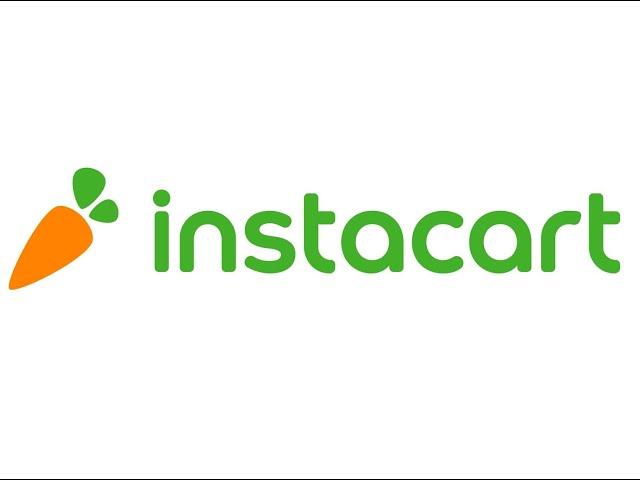
SLV Tech Help Tutorial: "Instacart"
How to Create an “Instacart” Account & Order Groceries Online
1. If you’re using a laptop or desktop computer, open up a web browser and go to “google.com” (If you’re using a mobile device (iPhone, iPad, Android) you can download the “Instacart” app from the App Store or Google Play Store)
2. Type “Instacart” into the Google search bar
3. Click on the link that says, “Instacart: Groceries Delivered From Local Stores”
4. Type in your address (or zip code)
5. Type in your email address
6. Select the store you would like to order groceries from
7. Search for items by Departments or by using the search bar
8. To add an item to your “Cart”, click on the green “+” sign
9. Once you’ve clicked the “+” sign, you can edit the quantity of the item you have selected. You may also edit the quantity of your items in the “Cart” section.
10. After you have selected everything you want to have delivered, click on the green “Cart” button in the upper right hand corner. You may edit the items in your “Cart” at this time.
11. Click “Go to Checkout”
12. Add your delivery address:
In the “Instructions for delivery” field, write, “Please ask front entrance security to deliver to: (your name) in unit # (your unit number)”.
Instacart delivery people will be leaving your groceries at the front entrance with the security staff, who will then deliver it to the resident’s unit.
13. Choose delivery time: Day of the week, 2 hour time window (Make sure the box is checked that says, “Leave at my door if I am not around”)
14. Enter in your mobile number (If you don’t have a mobile phone, enter your home phone number)
15. Enter in your name
16. Add a payment method
17. Add a delivery tip
18. Click “Place Order”
1. If you’re using a laptop or desktop computer, open up a web browser and go to “google.com” (If you’re using a mobile device (iPhone, iPad, Android) you can download the “Instacart” app from the App Store or Google Play Store)
2. Type “Instacart” into the Google search bar
3. Click on the link that says, “Instacart: Groceries Delivered From Local Stores”
4. Type in your address (or zip code)
5. Type in your email address
6. Select the store you would like to order groceries from
7. Search for items by Departments or by using the search bar
8. To add an item to your “Cart”, click on the green “+” sign
9. Once you’ve clicked the “+” sign, you can edit the quantity of the item you have selected. You may also edit the quantity of your items in the “Cart” section.
10. After you have selected everything you want to have delivered, click on the green “Cart” button in the upper right hand corner. You may edit the items in your “Cart” at this time.
11. Click “Go to Checkout”
12. Add your delivery address:
In the “Instructions for delivery” field, write, “Please ask front entrance security to deliver to: (your name) in unit # (your unit number)”.
Instacart delivery people will be leaving your groceries at the front entrance with the security staff, who will then deliver it to the resident’s unit.
13. Choose delivery time: Day of the week, 2 hour time window (Make sure the box is checked that says, “Leave at my door if I am not around”)
14. Enter in your mobile number (If you don’t have a mobile phone, enter your home phone number)
15. Enter in your name
16. Add a payment method
17. Add a delivery tip
18. Click “Place Order”
Комментарии:
SLV Tech Help Tutorial: "Instacart"
SLV Tech Help
Ard Matthews | Tell Everyone
Expresso Show
Pumpkin simulator симулятор вырезания тыквы класс игра!
мастер Doge Roblox и другое
11 марта 2024 г.
Вера Дорохова
Чит на блокада-2018, КАК ВЗЯТЬ ОРУЖИЕ В РЕЗНЕ!
Sholban [WormixMobileHacker]
IT University of Copenhagen by Henning Larsen Architects
Architectural Videos
Матки карника австрийка и бакфаст для теста!!!
ПЧЕЛИНЫЕ БУДНИ
Сиэль и Алоис Короли
LOKIUM PLANET
Raspberry hates herself crying on the screen
DisneyFairiesFanatic2K7


























