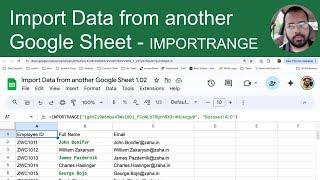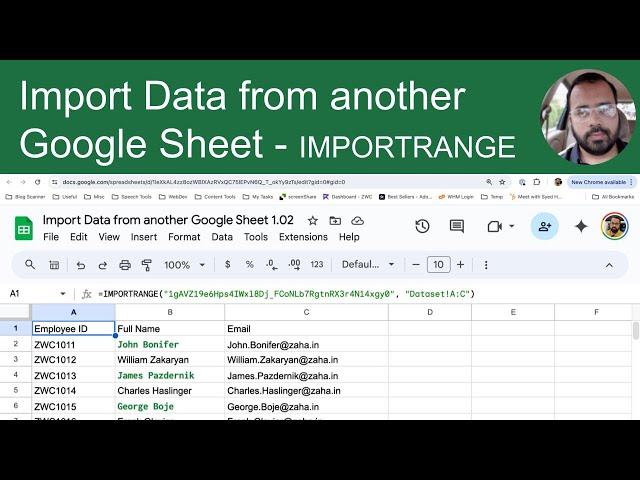
How to Import Data from Another Google Sheet Using IMPORTRANGE
Learn how to import data from another Google Sheet with IMPORTRANGE function. This step-by-step Google Sheet tutorial covers the syntax, key components, and practical applications of IMPORTRANGE function, enabling you to seamlessly connect and manage data across multiple Google Sheets. Perfect for anyone looking to enhance their data handling skills in Google Sheets.
📌 Topics Covered:
- Introduction to the IMPORTRANGE Function
- Syntax and Key Components of IMPORTRANGE
- How to Use IMPORTRANGE with Spreadsheet URLs
- Specifying the Range to Import
- Practical Examples and Applications
🔔 Subscribe for more tips and tutorials: https://youtube.com/user/hussainisyed?sub_confirmation=1
📂 Download the Practice File: https://docs.google.com/spreadsheets/d/1gAVZ19e6Hps4IWxl8Dj_FCoNLb7RgtnRX3r4N14xgy0/copy
💬 Join the conversation! Leave a comment if you have any questions or need further assistance.
About IMPORTRANGE Function:
Syntax: IMPORTRANGE(spreadsheet_url, range_string)
spreadsheet_url: The URL of the spreadsheet from which data will be imported. Enclose it in quotation marks or reference a cell containing the URL.
range_string: Specifies the range to import, in the format "[sheet_name!]range". Enclose it in quotation marks or reference a cell containing the appropriate text.
Important Notes on IMPORTRANGE Permissions:
- Spreadsheets must be explicitly granted permission to pull data from other spreadsheets using IMPORTRANGE.
- The first time the destination sheet pulls data from a new source sheet, you will be prompted to grant permission.
- If transferring data from a spreadsheet you own, you may see: "You need to connect these sheets." Click "Allow Access" when prompted.
- If transferring data from a spreadsheet you don’t own, you may see: "You don't have permissions to access that sheet."
- Open the source spreadsheet URL in your browser and request access from the owner.
- Once access is granted, any editor on the destination sheet can use IMPORTRANGE.
Usage: By understanding and mastering the IMPORTRANGE function, you can efficiently manage and analyze data across multiple Google Sheets.
#googlesheets #dataimport #exceltips #dataanalysis #googlesheetstutorials #googlesheetsguide #googlesheetsguide #googlesheetstips #googlesheetstutorial
📌 Topics Covered:
- Introduction to the IMPORTRANGE Function
- Syntax and Key Components of IMPORTRANGE
- How to Use IMPORTRANGE with Spreadsheet URLs
- Specifying the Range to Import
- Practical Examples and Applications
🔔 Subscribe for more tips and tutorials: https://youtube.com/user/hussainisyed?sub_confirmation=1
📂 Download the Practice File: https://docs.google.com/spreadsheets/d/1gAVZ19e6Hps4IWxl8Dj_FCoNLb7RgtnRX3r4N14xgy0/copy
💬 Join the conversation! Leave a comment if you have any questions or need further assistance.
About IMPORTRANGE Function:
Syntax: IMPORTRANGE(spreadsheet_url, range_string)
spreadsheet_url: The URL of the spreadsheet from which data will be imported. Enclose it in quotation marks or reference a cell containing the URL.
range_string: Specifies the range to import, in the format "[sheet_name!]range". Enclose it in quotation marks or reference a cell containing the appropriate text.
Important Notes on IMPORTRANGE Permissions:
- Spreadsheets must be explicitly granted permission to pull data from other spreadsheets using IMPORTRANGE.
- The first time the destination sheet pulls data from a new source sheet, you will be prompted to grant permission.
- If transferring data from a spreadsheet you own, you may see: "You need to connect these sheets." Click "Allow Access" when prompted.
- If transferring data from a spreadsheet you don’t own, you may see: "You don't have permissions to access that sheet."
- Open the source spreadsheet URL in your browser and request access from the owner.
- Once access is granted, any editor on the destination sheet can use IMPORTRANGE.
Usage: By understanding and mastering the IMPORTRANGE function, you can efficiently manage and analyze data across multiple Google Sheets.
#googlesheets #dataimport #exceltips #dataanalysis #googlesheetstutorials #googlesheetsguide #googlesheetsguide #googlesheetstips #googlesheetstutorial
Комментарии:
How to Import Data from Another Google Sheet Using IMPORTRANGE
Syed Shah Zahurullah Hussaini
How to Make Liberian Jollof Rice | Simple and Tasty |
Mrs. Clarke Cooks
Q950T QLED 8K Smart TV (2020)
Bing Lee
【プロレス技は本当に痛いのか?】ライガー&スタッフによる危険で恐怖な検証企画まとめ!
獣神サンダー・ライガーチャンネル-Jyushin thunder Liger CHANNEL-
Euroteh #ecoflow #зарядка
Euroteh
【田中ケロリングアナ登場!】選手を知りすぎている男が、常識の範囲内?で裏話を激白!
獣神サンダー・ライガーチャンネル-Jyushin thunder Liger CHANNEL-
СТИНАКС - ОН ВАМ НЕ СПАРТАНЕЦ
md049channel
BINGHAMTON - The Poorest City In New York & One Of The Poorest In The USA
From Here to There
8 Fruits For Healthy Skin and Hair Growth
Healthy Natural Remedies
DIY 11 Cardboard & Paper Ideas | Cardboard crafts
Dream_Fairy_DIY