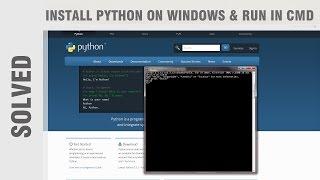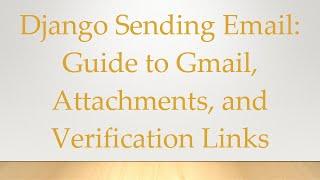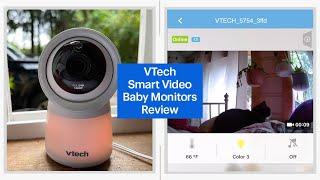How to Install Python on Windows and run in cmd (solved)
Комментарии:

Great video very clear and concise
Ответить
Easy way: check "Install to system path" in the installer
Ответить
omg !!!! i love you man !!! o love you :))))))) work it !!!
Ответить
Here in my laptop its python 2.7.14
Ответить
in Python 3.6.5 you need to type print("Hello World") instead of print "hello world"
Cheers.....

thanku...it helped me
Ответить
its fake not working in win 10
Ответить
truely helped me
Ответить
thanks, bro you fix my problem
Ответить
Thank u
Ответить
Love you.
PD: once in the path, for those who were trying to edit the path but you just saw some lanes as if it was splitted, i tried to add the ";C:\...\..."
on those and didn't work. So you have to click the button "Edit Text".

Good Job thanks
Ответить
It didn't work pls help not recognized
Ответить
it worked but this is not what i was looking for. I want a CLI where i will see the dollar sign.
am so angry right now. been on this for 2hrs and dont know if i have the energy to do this. aarrgh

Fuck this windows os im going back To Kali Linux 😤 How im i suppose to hack on it if i get even get this python Shit working in it
Ответить
fuck you bitch
Ответить
thanks bro love from INDIA
love u bro

What music did you used?
Ответить
Thank you thank youuuuuuu
Ответить
super efficient tutorial
Ответить
thanks!
Ответить
An easier way to do this for people using python 3.8 is in the installer, click modify and then tick the box that says Environment Variables.
Ответить
Nice it work perfectly, thanks
Ответить
nah not working. Been trying for hours.
Ответить
hhh I love the song 🤣🤣❤❤
Ответить
Danke bestes Video
Ответить
Thanks
Ответить
Thank you !!!
Ответить
i was looking for this video! thanks man <3
Ответить
not working for me
Ответить
can you help me through remove access.. i will be your fun
Ответить
thanks
Ответить
can someone type the system edit cuz i cant see it
Ответить
why does my python run in command prompt i dont want it
Ответить
i installed but when configuration with cmd type python but it opened Microsoft store
Ответить