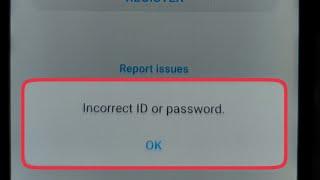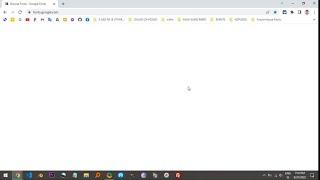ReShade 5.0. Preset Values tips + (before&after) | Digital Combat Simulator | DCS |
Please note that we all have different monitor settings. Especially when it comes to sharpness and colour rendering.
YOU MUST INSTALL ALL EFFECT PRESETS during a ReShade installation process.
NOTE:
1) If VIBRANCE (Color boost) values are increased, you need to sensitively change the HSL shift for the green (trees and some certain camouflages) and blue (sky) channels so that these colors do not appear so toxic. So play around with the settings to your liking. See 1:22 for how to do this.
2) ReShade affects the entire running application, including the texts. Adjust the sharpness so that it distorts the text in your game as little as possible.
Let it fly!
CZECH:
Mějte prosím na vědomí, že máme každý jinak nastavený monitor. Hlavně co se týče nastavení ostrosti a podání barev.
POZNÁMKA:
1) V případě zvýšení hodnot VIBRANCE (Color boost) je potřeba citlivě změnit HSL shift u zeleného (stromy a některé kamufláže) a modrého (nebe) kanálu tak, aby tyto barvy nevapadaly tolik toxické. Pohrajte si tedy s nastavením tak, aby Vám to chutnalo. Jak na to najdete v čase 1:22.
2) ReShade ovlivňuje celou spuštěnou aplikaci včetně textů. Nastavte si ostrost tak, aby Vám text ve hře deformoval co nejméně.
Ať to lítá!
YOU MUST INSTALL ALL EFFECT PRESETS during a ReShade installation process.
NOTE:
1) If VIBRANCE (Color boost) values are increased, you need to sensitively change the HSL shift for the green (trees and some certain camouflages) and blue (sky) channels so that these colors do not appear so toxic. So play around with the settings to your liking. See 1:22 for how to do this.
2) ReShade affects the entire running application, including the texts. Adjust the sharpness so that it distorts the text in your game as little as possible.
Let it fly!
CZECH:
Mějte prosím na vědomí, že máme každý jinak nastavený monitor. Hlavně co se týče nastavení ostrosti a podání barev.
POZNÁMKA:
1) V případě zvýšení hodnot VIBRANCE (Color boost) je potřeba citlivě změnit HSL shift u zeleného (stromy a některé kamufláže) a modrého (nebe) kanálu tak, aby tyto barvy nevapadaly tolik toxické. Pohrajte si tedy s nastavením tak, aby Vám to chutnalo. Jak na to najdete v čase 1:22.
2) ReShade ovlivňuje celou spuštěnou aplikaci včetně textů. Nastavte si ostrost tak, aby Vám text ve hře deformoval co nejméně.
Ať to lítá!
Комментарии:
Обновление фермы Марли и новое задание/Star Stable Online
Lisan | Beata Kingson
T-22 medium, Carro 45t & B-C 25 t • WoT Blitz Gameplay
WoT Blitz Best Replays
No Phone Calls! $31/Hour Media Investment Associate Work From Home Job
The Work From Home Channel