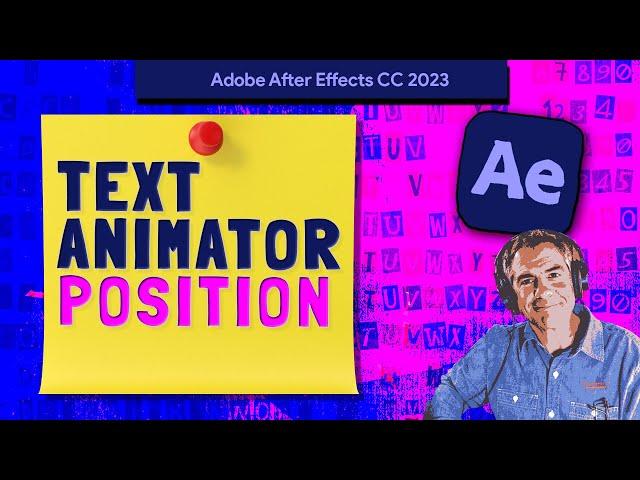
How To Add Position Text Animator in After Effects
After Effects CC 2023: How To Add Text Animator: Position
This tutorial will show you how to add the Text Animator Color Fill to create a position property animation in After Effects CC 2023.
AE Version Required:
23.4 or Later
Font Used in Tutorial:
https://fonts.google.com/?query=londrina
Chapters:
00:00 Intro: About This Tutorial
00:09 Add Text (Londrina Solid Font)
00:29 Add Text Animator...Properties Panel
00:47 Add Text Animator...Layers Panel
01:30 Side Tip: Hiding Visibility of Animator
01:51 Range Selector
02:23 Offset Property Explained
02:59 Text Animation Example
03:19 Finishing Touches
———————
⭕️ Check out my new Domestika Course on Adobe Audition:
https://mikemurphy.co/domestika
———————
To try or buy Adobe After Effects CC 2023:
https://mikemurphy.co/adobe (affiliate link)
———————
How To Add Text Layer
1. Open New Composition
2. Click on T to add Text
3. Use Properties Panel to change Font & Size
4. Select Text with Selection Tool (V)
5. Use Align Panel to center text in Composition
How To Add Position Text Animator:
1. Select Text Layer
2. Go to Properties Panel
3. Click on +Animator in the Animation section
4. Click on Color Fill..RGB
How To Animate Text Animator:
1. Go to Layers Panel
2. Twirl Text Layer
3. Twirl Open Animator 1
4. Change Position Y Value so text goes up and off of Comp Window
5. Drag CTI (Play-head) to the beginning of the Timeline
6. Click on Stopwatch next to Offset at 0%
7. Drag CTI (Play-head) forward 1 second
8. Change Offset to 100%
9. Tap Spacebar to Preview
How To Add Finishing Touches:
1. Go to Layers Panel
2. Twirl Text Layer
3. Twirl Open ‘Advance’
4. Go to ‘Randomize Order’
5. Change Shape to Smooth
6. Tap Spacebar to Preview
---------------------------------------------------------------
➜Audition Course on Domestika:: https://mikemurphy.co/domestika
➜Amazon Influencer Store: https://www.amazon.com/shop/mikemurphyco
➜Gear & Resources I Use:: https://mikemurphy.co/resources
➜ Get Adobe Creative Cloud: https://mikemurphy.co/adobe
➜Screencast Software:
Screenflow: https://mikemurphy.co/screenflow
➜Livestream Software:
Ecamm Live: https://mikemurphy.co/ecammlive
➜Online Courses Software:
Teachable: https://mikemurphy.co/teachable
➜Nord VPN Online Security (61% off!)
GET NORDVPN: https://nordvpn.com/mikemurphy
USE COUPON CODE: mikemurphy
---------------------------------------------------------------
➜ VISIT MY WEBSITE:
- https://mikemurphy.co
➜ SUBSCRIBE TO PODCAST
-https://mikemurphy.co/mmu
➜ SOCIAL MEDIA:
- Instagram: https://instagram.com/mikeunplugged
- Facebook: https://mikemurphy.co/facebook
- Twitter: https://twitter.com/mikeunplugged
- YouTube: https://mikemurphy.co/youtube
- Medium: https://medium.com/@mikemurphyco/follow
Amazon Associates Disclosure:
Mike Murphy is a participant in the Amazon Services LLC Associates Program, an affiliate advertising program designed to provide a means for sites to earn advertising fees by advertising and linking to Amazon.com
This tutorial will show you how to add the Text Animator Color Fill to create a position property animation in After Effects CC 2023.
AE Version Required:
23.4 or Later
Font Used in Tutorial:
https://fonts.google.com/?query=londrina
Chapters:
00:00 Intro: About This Tutorial
00:09 Add Text (Londrina Solid Font)
00:29 Add Text Animator...Properties Panel
00:47 Add Text Animator...Layers Panel
01:30 Side Tip: Hiding Visibility of Animator
01:51 Range Selector
02:23 Offset Property Explained
02:59 Text Animation Example
03:19 Finishing Touches
———————
⭕️ Check out my new Domestika Course on Adobe Audition:
https://mikemurphy.co/domestika
———————
To try or buy Adobe After Effects CC 2023:
https://mikemurphy.co/adobe (affiliate link)
———————
How To Add Text Layer
1. Open New Composition
2. Click on T to add Text
3. Use Properties Panel to change Font & Size
4. Select Text with Selection Tool (V)
5. Use Align Panel to center text in Composition
How To Add Position Text Animator:
1. Select Text Layer
2. Go to Properties Panel
3. Click on +Animator in the Animation section
4. Click on Color Fill..RGB
How To Animate Text Animator:
1. Go to Layers Panel
2. Twirl Text Layer
3. Twirl Open Animator 1
4. Change Position Y Value so text goes up and off of Comp Window
5. Drag CTI (Play-head) to the beginning of the Timeline
6. Click on Stopwatch next to Offset at 0%
7. Drag CTI (Play-head) forward 1 second
8. Change Offset to 100%
9. Tap Spacebar to Preview
How To Add Finishing Touches:
1. Go to Layers Panel
2. Twirl Text Layer
3. Twirl Open ‘Advance’
4. Go to ‘Randomize Order’
5. Change Shape to Smooth
6. Tap Spacebar to Preview
---------------------------------------------------------------
➜Audition Course on Domestika:: https://mikemurphy.co/domestika
➜Amazon Influencer Store: https://www.amazon.com/shop/mikemurphyco
➜Gear & Resources I Use:: https://mikemurphy.co/resources
➜ Get Adobe Creative Cloud: https://mikemurphy.co/adobe
➜Screencast Software:
Screenflow: https://mikemurphy.co/screenflow
➜Livestream Software:
Ecamm Live: https://mikemurphy.co/ecammlive
➜Online Courses Software:
Teachable: https://mikemurphy.co/teachable
➜Nord VPN Online Security (61% off!)
GET NORDVPN: https://nordvpn.com/mikemurphy
USE COUPON CODE: mikemurphy
---------------------------------------------------------------
➜ VISIT MY WEBSITE:
- https://mikemurphy.co
➜ SUBSCRIBE TO PODCAST
-https://mikemurphy.co/mmu
➜ SOCIAL MEDIA:
- Instagram: https://instagram.com/mikeunplugged
- Facebook: https://mikemurphy.co/facebook
- Twitter: https://twitter.com/mikeunplugged
- YouTube: https://mikemurphy.co/youtube
- Medium: https://medium.com/@mikemurphyco/follow
Amazon Associates Disclosure:
Mike Murphy is a participant in the Amazon Services LLC Associates Program, an affiliate advertising program designed to provide a means for sites to earn advertising fees by advertising and linking to Amazon.com
Тэги:
#adobe #creative_cloud #tutorials #how-to #screencast #after_effects #motion_graphicsКомментарии:
How To Add Position Text Animator in After Effects
Mike Murphy Co
The New G-Steel GST-B500! Is it The Next Casioak?
Design Atelier
Сколько нужно, чтоб не в ХЛАМ | РЕАКЦИЯ НА ДОКТОРА ГНУСА
Reborn Project
A Very Normal Roblox CAMPING STORY with BULLY GIRLFRIEND!
Kory and Friends
ҚАЙСИ ТИЗИМ ОРҚАЛИ ПУЛ ЮБОРИШ АРЗОН?
Migrant UZ
bocil lgi wik wik
Vivi Channel


























