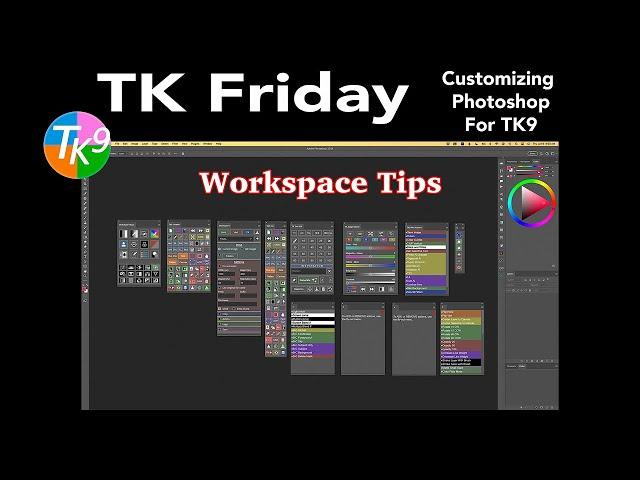
TK FRIDAY (Customizing Photoshop For TK9) Workspace TIPS!
Комментарии:

Thanks Dave. I continue to learn new things from you. Great tutorial.
Ответить
Thank you for putting this out but it again just confirms to me that there is way way way way too much …your own opening shot of your desk top in TK9 had 166 buttons plus various sliders etc . That is a crazy crazy amount to navigate . There are so so many of those that replicate simple things in Photoshop . Tony is undoubtably very clever guy and you clearly are able to get your head around so much . I’ve tried but it becomes that I cannot see the wood for the trees . These panels need massively decluttering in my opinion
Ответить
Very useful advice Dave, clearly explained and demonstrated in my view. Thank you very much.
Ответить
Excellent refresh for me. Dave do you have some trick to synchronise the workspace I create in PS to PS beta ?
Ответить
Thanks
Ответить
Great video Dave! I have a few friends who love their dual monitor setups, and I hope to go that route soon. I look forward to that, and not having any constrictions on space for the plugins and multiple actions panels. I expect that workspace would look quite different. But for now, I cannot think of a better single monitor workspace than yours.
Ответить
Another great learning video. Your teaching style is unsurpassed. Thank you for all your effort and time. Dudley
Ответить
Very helpful, thanks
Ответить
Great tutorial as always!! Is there a way to make the TK9 Cx panel default to open showing actions rather than have to select it from the TK menu each time you open Photoshop?
Ответить
Very informative and an excellent refresher.
Thank you.

Thanks for the reminder, Dave.
Ответить
Thanks Dave that was really helpful. Even with a 32 in monitor I don't have enough room to locate channels under the Magic Mixer panel. Resolution is set to 3840px X 2160px. It's a Windows OS and I do have scale set to 175% so I might try to reduce that but with the high resolution monitor it tends to really make the text super small.
Ответить
Happiness isTK Friday. I never know how to update an existing workspace. This was an extremely helpful tutorial. Thank Dave!!!
Ответить
Thanks Dave! Trying to configure the TK workspace can get a little frustrating at times but this made it so much clear. 👍👍
Ответить
Great tutorial, as usual. Good ideas & I always learn something new. I do wonder, as I mainly use a laptop, if there a way to change the size of all the panels, so I could use a setup similar to yours & keep more open? I’ve looked through the settings & I couldn’t find anyway to do it. Thanks again for all your excellent education & inspiration!
Ответить
Nice video Dave...always good to have a refresher on the workspace. I note that you have your new selection brush panel on its own with nothing underneath. Seems a waste of space? This reduces your actual width area to view an image...which I guess is ok if you have a 4k monitor. Mine is 2k so I need more space for images. Note also that if using Photoshop in a windows pc you need to click "manage plugins" in the plugins menu to access and install/uninstall plugins.
Ответить
A great video and I have been fighting the PS workspace for such a long time. Now, with your help I have been able to organize it to meet my workflow. A great video and notes that I am sure will refer to from time to time when I am stuck.
Ответить
Great Dave, as always. Have you tried putting the selection brush under your combo panel so that it is near other selection buttons?
Ответить
thank's a lot. TOP
Ответить
thanks for the reminder, I had about 10 workspaces, deleted all, after saving my current one. Then, copied it over to my external drive.🙂
Ответить
How do you save a Photoshop workspace you created? Do not see a "save" option for workspaces.
Ответить
Very timely and as always informative. I have usually followed my own path when it comes to setting up PS Workspaces, but what I have done is set up a separate workspace exactly like yours Dave, this helps following along on each of your tutorials, and although I have my own separate workspace, I find myself using your workspace more and more. Thank you Dave, thank you for being so helpful, consistent and informative and making every lesson "A Joy".
Ответить
Excellent content as always Dave , I replicated your workspace when I originally purchased the TK9 workspace , I recently downloaded the new TK selection tool and added to it my workspace and then saved the new workspace using your method shown in this video . However when I close down and reopen photoshop my cx panel never opens and I have to click the reset workspace from the top right corner of the screen and then it reappears in its usual place. Any ided why this is happening ?
Ответить
Great video - now I understand what you wrote in the mail to me:-) Now everyone are much mych clear:-). Thanks for you video - they really are a big bonus!
Ответить
Tack!
Ответить
I am still having trouble using the My Channels button. I sent Tony a couple of emails but he doesn't' respond. I don't know if he is seeing my emails or just not responding.
Ответить
is there a way to save the/a file that contains the workspace to an external drive/disc for a backup? In case the computer fails/stolen, do not want to have to re-create the workspace. A way to export the workspace to some external device?
Ответить
Thanks Dave. This reminded me to add the new selection panel in. I had a workspace that was ok but after watching this I set up an almost direct copy of this to try out. Once again your explanations were easy to follow.
Thanks - tim

Exactly the tutorial I needed!
Ответить
Thank you Dave for one more informative video. I have one query. I am using 24 inches monitor. TK panels occupy lot of space on my screen. Is it possible to make the panel size small. Right now its too big for my screen.
Ответить










