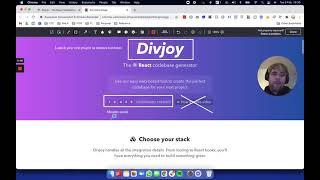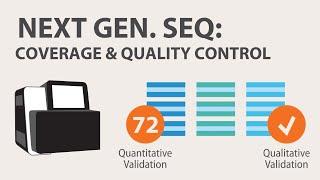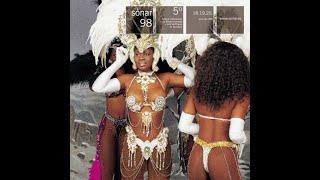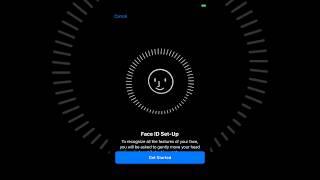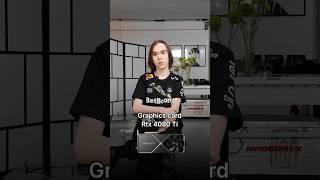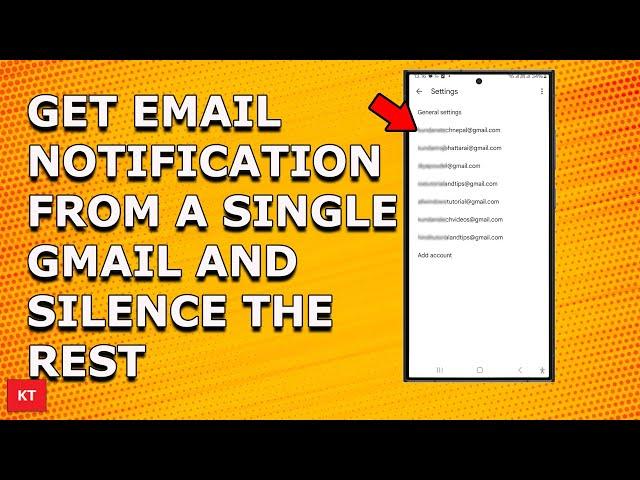
How to allow notification sound for only one Gmail account and disable for the rest
In this video today we will see How to get new email notifications from a single gmail account only and silent the rest on Samsung.
This video also answers some of the queries such as:
How to silence notifications from Gmail app
How to allow notification for only one Gmail account
How to disable notification for a second gmail account
If you have more than one Gmail account in your gmail app in your Android device and if you wan to get email notification from one single Gmail account only then what you do is, go ahead and open Gmail application. Tap on this more option here. Go to "settings" and here you will see all the Gmail accounts that you have and suppose if I want to get new email notification from this Gmail account only then I will tap on it, I will go to "Notification sound". Select "Notification sound". Go to "Sound" and you can select any sound from here. Now after that "Done" and then again go back and then again go back and here for rest of the gmail accounts what you have to do is, you have to go to each gmail account. Go to "Notification sounds". Go to "Notification sound". Go to "sound" and here make it "silent". After that go back. Done and then again go back and again go back and for rest of the Gmail account also you have to make your Notification sound Silent. So, you will hear Notification sound from this one Gmail account only.
Subscribe to my channel: https://www.youtube.com/user/Kundastech
Watch some of other popular videos of our channel:
How to check who is using your WiFi
https://www.youtube.com/watch?v=k9UpERQgLDk
2 ways to reset forgotten gmail password
https://www.youtube.com/watch?v=5wP5jpGcOE4
Solve computer proxy server problem refusing connection
https://www.youtube.com/watch?v=qSg5b2FzDx0
What to do if you can't connect to wireless interent
https://www.youtube.com/watch?v=RHDLDaIIiy4
Remove VPN settings from iphone and browsea internet faster
https://www.youtube.com/watch?v=WE_yzXs4OYU
How to reset forgotten apple id password with the help of an email address
https://www.youtube.com/watch?v=ndLAmlnnQUI
How to transfer mp3 songs from computer to iPhone without iTunes
https://www.youtube.com/watch?v=Nn6K6Rhj9jE
How to recover both apple id and password
https://www.youtube.com/watch?v=1RPD6fJq
This channel is about technology related tips and tricks. You will find tutorials related to
computer, iphone and android phones.
Thank You
@Kundanstech
This video also answers some of the queries such as:
How to silence notifications from Gmail app
How to allow notification for only one Gmail account
How to disable notification for a second gmail account
If you have more than one Gmail account in your gmail app in your Android device and if you wan to get email notification from one single Gmail account only then what you do is, go ahead and open Gmail application. Tap on this more option here. Go to "settings" and here you will see all the Gmail accounts that you have and suppose if I want to get new email notification from this Gmail account only then I will tap on it, I will go to "Notification sound". Select "Notification sound". Go to "Sound" and you can select any sound from here. Now after that "Done" and then again go back and then again go back and here for rest of the gmail accounts what you have to do is, you have to go to each gmail account. Go to "Notification sounds". Go to "Notification sound". Go to "sound" and here make it "silent". After that go back. Done and then again go back and again go back and for rest of the Gmail account also you have to make your Notification sound Silent. So, you will hear Notification sound from this one Gmail account only.
Subscribe to my channel: https://www.youtube.com/user/Kundastech
Watch some of other popular videos of our channel:
How to check who is using your WiFi
https://www.youtube.com/watch?v=k9UpERQgLDk
2 ways to reset forgotten gmail password
https://www.youtube.com/watch?v=5wP5jpGcOE4
Solve computer proxy server problem refusing connection
https://www.youtube.com/watch?v=qSg5b2FzDx0
What to do if you can't connect to wireless interent
https://www.youtube.com/watch?v=RHDLDaIIiy4
Remove VPN settings from iphone and browsea internet faster
https://www.youtube.com/watch?v=WE_yzXs4OYU
How to reset forgotten apple id password with the help of an email address
https://www.youtube.com/watch?v=ndLAmlnnQUI
How to transfer mp3 songs from computer to iPhone without iTunes
https://www.youtube.com/watch?v=Nn6K6Rhj9jE
How to recover both apple id and password
https://www.youtube.com/watch?v=1RPD6fJq
This channel is about technology related tips and tricks. You will find tutorials related to
computer, iphone and android phones.
Thank You
@Kundanstech
Тэги:
#How_to_enable_notification_sound_for_a_single_gmail_account_only #How_to_disable_notification_sound_for_second_gmail_account #How_to_silence_Gmail_notification_sound_for_gmail_accountКомментарии:
ECDIS JRC : Safety Depth, Safety Contour, Shallow Contour, Deep Contour
Captain Tân Tuệ Đức
INSANE MUSIC VIDEO GLOW EFFECT [AFTER EFFECT]
Bryan Delimata
Divjoy landing page roast
Roast My Landing Page
3) Next Generation Sequencing (NGS) - Coverage & Sample Quality Control
Applied Biological Materials - abm
SURGEON AT SONAR (BARCELONA-SP). 20/06/1998. ONLYTEKNO COLLECTION 815
OnlyTekno Collection
Iphone 8 - Face Id leak from ios 11 GM
dotNet Việt Nam Official
Бейба судьба
Miyagi & Andy Panda - Topic
ɖivinity original Śin #15
Orea seca cleiton LiVES
Fly Fishing for HUGE SEARUN BROWN TROUT by Todd Moen
Catch Magazine
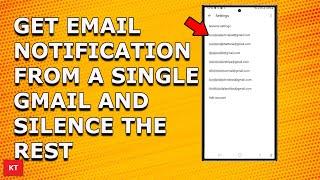

![INSANE MUSIC VIDEO GLOW EFFECT [AFTER EFFECT] INSANE MUSIC VIDEO GLOW EFFECT [AFTER EFFECT]](https://smotrel.cc/img/upload/WWNBcWNTQUFBeDc.jpg)