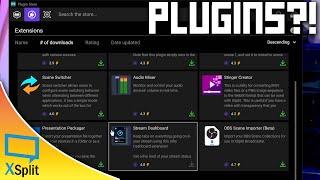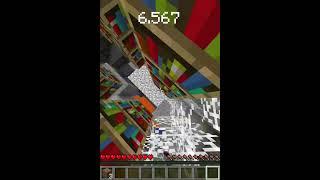![Смотреть How To Export Chrome Bookmarks [NEW] How To Export Chrome Bookmarks [NEW]](https://smotrel.cc/img/full/UUw4c0FrV0MxMF8.jpg)
How To Export Chrome Bookmarks [NEW]
Learn how to export Chrome bookmarks in this short and easy to understand tutorial.
Export Google chrome bookmarks into a html file that you can save somewhere and later import it to another browser.
Read: https://www.webproeducation.org/how-to/export-bookmarks-from-chrome/
A chrome bookmarks export file can be imported into Firefox, Safari and a host of other browsers.
Export Google chrome bookmarks
Export Chrome bookmarks
Export bookmarks chrome
How To Export bookmarks From Google Chrome:
1. Launch Google chrome
2. Ensure you're signed in to your browser
3. Click on the chrome menu and select 'Bookmarks manager'.
4. On the bookmark manager page, click on the menu in upper right side
5. Click on 'Export Bookmarks'
6. On the dialogue box, give the bookmarks export file name and choose the save location
7. Finally, click save. The bookmarks will be exported as a html file.
-----My Gear for Youtube videos-----
Main Camera (iPhone 13 pro): https://amzn.to/3GZztve
Tripod: https://amzn.to/35acqRa
Cell Phone Tripod Adapter: https://amzn.to/3v3wFuI
Lights: https://amzn.to/3vkoGK7
As full disclosure, I use affiliate links on this channel and purchasing through these links earns me a small commission. The price you pay will be the same!
Website: https://www.webproeducation.org
Facebook: https://www.facebook.com/webproeducation.org
Twitter: https://twitter.com/WebPro_E
Instagram: https://www.instagram.com/webproeducation/
Export Google chrome bookmarks into a html file that you can save somewhere and later import it to another browser.
Read: https://www.webproeducation.org/how-to/export-bookmarks-from-chrome/
A chrome bookmarks export file can be imported into Firefox, Safari and a host of other browsers.
Export Google chrome bookmarks
Export Chrome bookmarks
Export bookmarks chrome
How To Export bookmarks From Google Chrome:
1. Launch Google chrome
2. Ensure you're signed in to your browser
3. Click on the chrome menu and select 'Bookmarks manager'.
4. On the bookmark manager page, click on the menu in upper right side
5. Click on 'Export Bookmarks'
6. On the dialogue box, give the bookmarks export file name and choose the save location
7. Finally, click save. The bookmarks will be exported as a html file.
-----My Gear for Youtube videos-----
Main Camera (iPhone 13 pro): https://amzn.to/3GZztve
Tripod: https://amzn.to/35acqRa
Cell Phone Tripod Adapter: https://amzn.to/3v3wFuI
Lights: https://amzn.to/3vkoGK7
As full disclosure, I use affiliate links on this channel and purchasing through these links earns me a small commission. The price you pay will be the same!
Website: https://www.webproeducation.org
Facebook: https://www.facebook.com/webproeducation.org
Twitter: https://twitter.com/WebPro_E
Instagram: https://www.instagram.com/webproeducation/
Тэги:
#export_chrome_bookmarks #export_bookmarks_chrome #chrome_export_bookmarks #export_google_chrome_bookmarks #export_bookmarks_from_chrome #how_to_export_google_chrome_bookmarks #chrome_bookmarks_export #chrome_bookmarks_export_file #how_to_export_chrome_bookmarks #export_bookmarks_from_google_chromeКомментарии:
How To Export Chrome Bookmarks [NEW]
WebPro Education
I Survived 24 Hours Of Eating Like A My 600lb Life Participant
ErikTheElectric
Шейх Удай забыл пароль от сейфа.
Шейх Удай - Игры и Развлечения
Miley Cyrus & Liam Hemsworth Talk About Her New Song That's About him
The Late Latee Show
![How To Export Chrome Bookmarks [NEW] How To Export Chrome Bookmarks [NEW]](https://smotrel.cc/img/upload/UUw4c0FrV0MxMF8.jpg)