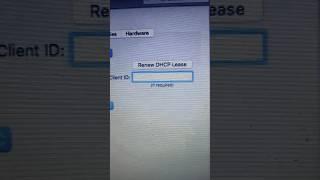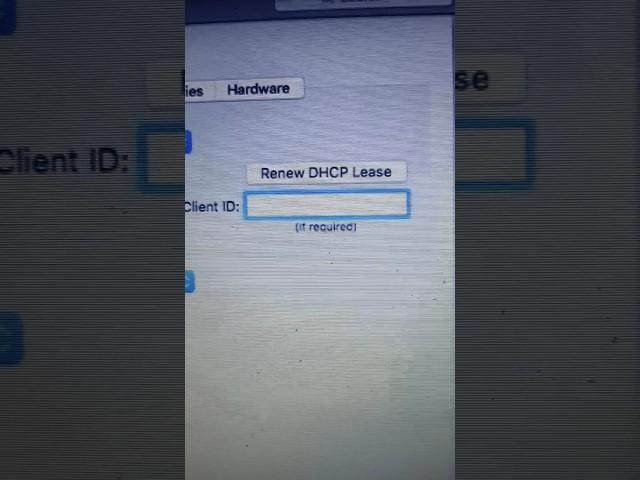
How to Troubleshoot and Reset Wi-Fi Settings on Mac.
How to Troubleshoot and Reset Wi-Fi Settings on Mac - https://www.youtube.com/watch?v=At0hNr52nto&t=4s&ab_channel=ComputerEverywhere
What you will learn
1. How to Reset your device's Wi-Fi settings or network stack
2. How to revert your Mac's network configurations to default settings and resolve connection issues
3. RE-ADD WI-FI INTERFACE
a. How to delete your Mac's Wi-Fi and re-adding it to your device's network settings
b. How to delete all previously-connected networks and other Wi-Fi configurations that might be causing network connection issues on your Mac
c. How to Launch System Preferences and Network
d. How to immediately remove Wi-Fi from the list of connectivity options in the Network settings menu
e. How to reveal other connectivity options
f. How to add/create Wi-Fi to your Mac
g. How to successfully reset your Mac's Wi-Fi settings
4. DELETE NETWORKING CONFIGURATION FILES
a. How to delete Wi-Fi-related configuration files
b. How to navigate to the SystemConfiguration folder and delete Property files (plist) holding the Macbook's network configuration settings
c. How to go to 'Go to Folder' to launch the path navigation window
d. How to move file to Trash Bin
5. RESET NETWORK STACK OR WI-FI CONNECTIVITY SETTINGS ON MAC
a. How to reset the TCP/IP network stack to default settings
b. How to Go to the TCP/IP tab
c. How to Renew DHCP License
d. How to renew Mac's DHCP Lease
e. How to obtain new routing information or IP address from the DHCP server
f. How to reset your Mac's TCP/IP network stack
What you will learn
1. How to Reset your device's Wi-Fi settings or network stack
2. How to revert your Mac's network configurations to default settings and resolve connection issues
3. RE-ADD WI-FI INTERFACE
a. How to delete your Mac's Wi-Fi and re-adding it to your device's network settings
b. How to delete all previously-connected networks and other Wi-Fi configurations that might be causing network connection issues on your Mac
c. How to Launch System Preferences and Network
d. How to immediately remove Wi-Fi from the list of connectivity options in the Network settings menu
e. How to reveal other connectivity options
f. How to add/create Wi-Fi to your Mac
g. How to successfully reset your Mac's Wi-Fi settings
4. DELETE NETWORKING CONFIGURATION FILES
a. How to delete Wi-Fi-related configuration files
b. How to navigate to the SystemConfiguration folder and delete Property files (plist) holding the Macbook's network configuration settings
c. How to go to 'Go to Folder' to launch the path navigation window
d. How to move file to Trash Bin
5. RESET NETWORK STACK OR WI-FI CONNECTIVITY SETTINGS ON MAC
a. How to reset the TCP/IP network stack to default settings
b. How to Go to the TCP/IP tab
c. How to Renew DHCP License
d. How to renew Mac's DHCP Lease
e. How to obtain new routing information or IP address from the DHCP server
f. How to reset your Mac's TCP/IP network stack
Комментарии:
How to Troubleshoot and Reset Wi-Fi Settings on Mac.
Computer Everywhere
Geometry Dash BloodBath by Riot (My 1 Extreme Demon) 60hz/240fps
CREAM SHOW OF SCP
How to add plugins in fl studio
SC TUTS | Music Production Tutorial
Small dog and a bone.
strabo strabon
Orbiting Kerbin at 7 kilometers.
So I Make Videos
Deceit Funny Moments HAPPY NEW YEAR
Mischief Gaming