
Stop Motion Animation in Premiere Pro Tutorial
Комментарии:

Very helpful and to the point video! Subscribed!
Ответить
Saved me so much time!! THANK YOU SO MUCH
Ответить
Great tutorial! It's perfect. Short and sweet but with all the info I need! I shall now browse through your other videos :D
Ответить
This is way more helpful than my college teacher. Very cool.
Ответить
Thanks bro, i used this for my school project. and now I am finally done!
Ответить
i dont like this way to do this
Ответить
Awesome, thank you man
Ответить
Thank you so mutch having a lot of trouble in my animation class. Very helpful.
Ответить
i dont have a premier pro button in order to look into my prefrences?!
Ответить
thank you!!
Ответить
THX Bro
Ответить
didnt work at all.
Ответить
Thank you!
Ответить
this tutorial was so helpful. really easy to follow! thankyou so much
Ответить
thanks man, easy explanation. very helpful 👍🏻
Ответить
Thanks for sharing this helpful video on this software.
Ответить
You earned a subscriber dude👌
Ответить
This was SO HELPFUL and it kept my computer from overheating!!! You saved my life!!!! 👏🏼👏🏼👏🏼👏🏼👏🏼👏🏼👏🏼👏🏼
Ответить
Very helpful video 👌🏾
Ответить
you're my savior
Ответить
the vid is so helpfull. Thanks!
Ответить
Very helpful, thanks.
Ответить
Thank you!!
Ответить
Thanks, Phil. I'm really happy to know I can do stop motion with Premiere! Your explanation was thorough and easy to follow!
Ответить
Why doesn't my time sequence run smoothly like this? Is it maybe because of my internet speed or because the frames are too big? When I hit play, my timeline freezes and jumps over a bunch of frames. I have 34 frames and sped them up to 2 seconds per frame which resulted to a total time of 5 seconds, is this just too fast for this much frames and that's why the timeline jumps? Please help ya'll. Thank you!
Ответить
hi, thanks
Ответить
Great work. Thanks!
Ответить
Does this app work on acer chrome book?
Ответить
There were a good few tricks you showed here. Thanks!
Ответить
fucking unbelievable video, mwah gimme a kiss!
Ответить
Thank You !!!
Ответить
I have to make a stop motion animation and make it into a gif for exams. They gave us instructions but they are far from clear and i have no idea what to do. Also i had to download photoshop and premier illegally because my university doesn't provide them for us the students. I don't think the versions I've downloaded are good enough because I'm getting errors, crashes and all the bad stuff in general. I'm not going to pay adobe for actual photoshop and premier just because i have two projects for my university and just because my university doesn't provide anything for it's students. They are too expensive and I can barely afford to live on this planet...
Ответить
I'm new to stop frame animation,,,I have so much to learn ,,, could sure use some advice ...
Ответить
Thanks a lot 💕
Ответить
and what about the audio effects?? how do you add the sound effects?
Ответить
Short and covered the few basics that we really needed to know clearly.
Also, this was the first time I've seen anyone show a simple and practical use of nesting.
What was missing: getting the frame-to-frame motion right in stop-motion is difficult for beginners. For instance, the acceleration when an object begins to move. It would have been interesting to see you split the nest and use the time control on the splits of the nested sequence to do fractional speedup with frame interpolation.

ok but how do I go to preferences if I have a PC ?
Ответить
I’m on widows and I can’t open preferences
Ответить
I am wanting to recreate a scene from a TV show and sync the stop motion to the audio from the scene. What would be the best way to take the pictures and keep them the same as the show, then sync them in premiere pro?
Ответить
hi
Ответить
that was great! thank you
Ответить
Perfect tutorial. Thank you!
Ответить
Where do I find preferences in Window's?
Ответить
Perfect tut! Thanks.
Ответить
For easy time changes, I just create a new sequence and import the original into that one, then you can speed/slow the sequence like a normal video file, kind of like pre-composing in AE. Great video! Thanks for the help! :)
Ответить
Thank you very much for your great tips and video!!! 🙂
Ответить
Great video! I think it is easier tho to create a subsequence and then just change the speed with the "time" settings
Ответить
Great video, but why not optica flow?
Ответить
This is really great! Thank you for putting this video together - the nesting was the solution I was missing!
What software are you using to capture the video with the keystrokes?

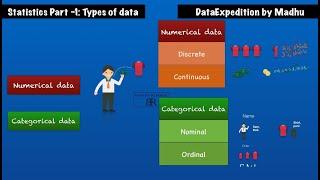








![ASMR M4M | Shy boy steals you away from the party | [Confession] [Cute] [Wholesome] ASMR M4M | Shy boy steals you away from the party | [Confession] [Cute] [Wholesome]](https://smotrel.cc/img/upload/SUhtTkZSS3dESmE.jpg)















