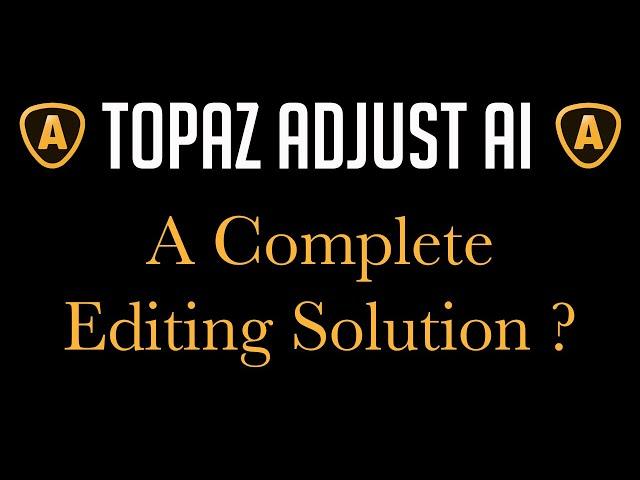
TOPAZ ADJUST AI: A Complete Editing Solution???
Комментарии:

very informative! thank you..
Ответить
Thank you, great video. I agree that the addition of a histogram would be a big improvement to the software.
Ответить
Thanks. One question. My Adjust AI has no presets. How do I get them?
Ответить
I look forward your tutorials as they inspire my post processing workflow. Thanks for explaining Adjust AI clearly by using a great example.
Ответить
Nice presentation, as usual. But, for me, I'd rather use Topaz Studio 2 for one main reason: masking. For example, when detail was applied I'd prefer to mask it such that detail hit only those areas of the bug where I wanted that detail. Adjust Ai can certainly be used, but it has limitations.
Ответить
Dave, 3 weeks ago you did a video on when to use Denoise AI vs Sharpen AI. My interpretation from that video was that you would use Denoise AI if ISO is > 1000 and only minimal sharpening is required. You used Denoise AI to prep the picture here. How did you decide that was better than Sharpen AI, was ISO > 1000? Or is my interpretation of the earlier video incorrect (I.e., use Denoise if 1 OR 2 rather than use if 1 AND 2)?
Ответить
It will be interesting to see how it compares with the Luminar AI.
Ответить
Gee I don't know Dave. This is one time I think I'm going to disagree - I have been trialling Adjust AI all day after your tip but for me it just shifts the colours too much and is too coarse over all. I'm sure I can experiment - but for now my workflow is LR >> Denoise AI (if over ISO800) then do alignments etc and then export to >> DNG (in batch). Then Open the DNGs (which I save for future safety) in PS using Bridge and THEN use PS + Topaz Sharpen (if needed) and Topaz Mask and / or Studio 2 for blur masks. I did try and open the DNG files directly from Topaz Ai but they did not respect the camera adjustments and alignments which PS did. Could be just me doing it wring I guess. BTW I do now really like your low flow rate paint brush fix ups. Thanks for all your great tips - my azalea and daffodil flowers from today (I'm based in Melb Australia and it's Spring now) have been improved a LOT thanks to you!
Ответить
So no radial or grad filters, brush tool, alignment, cropping etc? How can it be standalone without those?
Ответить
I learned so much, thank you Dave.
Ответить
Thanks again, Dave !!
Ответить
Excellent tutorial, thanks
Can you please let us know how to batch process images in Topaz Adjust Ai.

I'm having issues with my Adjust Ai turning any person's skin tone yellow!
Ответить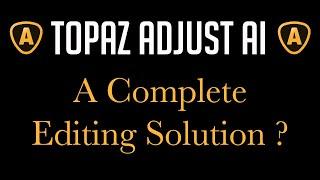






![자넷: 아!흐앗응아으야..️ [브롤스타즈] 자넷: 아!흐앗응아으야..️ [브롤스타즈]](https://smotrel.cc/img/upload/d1JGX0NsMDQ2Qk8.jpg)



